7 Getting Data by Web Scraping
rvest, xml, chromote, rselenium
7.1 Introduction
7.1.1 Learning Outcomes
- Check the Terms of Service and robots.txt prior to scraping.
- Employ Cascading Style Sheet (CSS) selectors in web scraping.
- Use the {rvest} package for web scraping static sites.
- Apply techniques to tidy data after web scraping.
7.1.2 References:
- R for Data Science 2nd Edition Chapter 25 Web Scraping Wickham, Cetinkaya-Rundel, and Grolemund (2023)
- Intro to robots.txt Google (2023)
- {polite} package Perepolkin (2023)
- {rvest} package Wickham (2022)
- {xml2} package Wickham, Hester, and Ooms (2023)
- {chromote} Chang and Schloerke (2024)
- SelectorGadget for Chrome Cantino (2013)
- SelectorGadget vignette Wickham (2023)
- {readxl} package Wickham and Bryan (2023)
- {googlesheets4} package Bryan (2023)
- {selenider} package Ashby Thorpe (2025)
- {rplaywright} package Siregar (2024)
- {promises} package Cheng (2025a)
- {promises} vignetteCheng (2025b)
- {RSelenium} package Harrison (2023a)
- {RSelenium} vignette Harrison (2023b)
- {httpuv} package Joe Cheng et al. (2025)
- {PDF} Data Extractor package Stricker (2023)
- {tabulapdf} package Sepulveda (2024a)
- {tabulapdf} vingette Sepulveda (2024b)
7.1.2.1 Other References
- W3 Schools HTML Tutorial Schools (2023b)
- W3 Schools CSS Tutorial Schools (2023a)
- W3 Schools Javascript Promises Schools (n.d.)
- Document Object Model Docs (2023)
- Playwright Microsoft (n.d.)
- RSelenium Tutorial Atuo (2025)
- The Ultimate CSS Selector Cheat Sheet scrape-it.cloud (2022)
Web scraping is a way to extract data from web sites that do not have APIs or whose APIs don’t provide access to the data one is interested in.
Web sites are composed of individual pages of HTML code which contains structure, content, and formatting information.
- Web pages are composed based on the files in a specific directory in the website file structure.
- The directory structure of a web site is often in a root-level file called
URL/sitemap.xml.
Scraping is the act of extracting data from the content of the individual web pages.
This section focuses on scraping data from individual web pages where the data is static, i.e., the page is not dynamically adjusting its content based on user selections or use pop-up windows.
Programmatically navigating web sites to access data on multiple pages or programatically making selections on dynamic web pages to manipulate content is more complicated.
The {RSelenium} package can support those types of operations.
Individuals can scrape web pages of interest. However most scraping is done by companies such as data aggregators or search/recommender system providers who use automated tools.
- These tools are known by a variety of terms: web scrapers, web-crawlers, web-bots, spiders, robots, bots, ….
- They can run tens of thousands of searches a minute trying to gather information from targeted sites or all sites they can find.
- They use the sitemap file to determine the pages on a site they might want to scrape.
7.2 To Scrape or Not to Scrape
Is web scraping legal? Yes, but …
- Recent Court cases have ruled in favor of the web scrapers in some circumstances.
- Scraping data for personal use appears to fall under the “fair use” doctrine.
- Commercial use often violates the Terms of Service for the web site owner.
- Laws are being updated in the US and elsewhere to address data privacy, especially for personal identifiable data (PII).
- The post Is Web Scraping Legal? Ethical Web Scraping Guide in 2023 Dilmegani (2023) has recent information and suggestions about responsible web scraping.
7.2.1 What is Robots.txt?
Websites use a “standard” approach to identify their “desires” or preferences for which portions of their site they will “allow” to be scraped.
- They want to allow scrapers to find their sites so they can be found via search engines or other recommendation systems.
- They want to protect their “proprietary” data and privacy information so they can preserve their ability to monetize their intellectual capital.
Most websites have a file called robots.txt right at the top of their structure at URL/robots.txt, in the root directory.
- See Introduction to robots.txt for background.
The file uses “standard” terms (the Robots Exclusion Protocol) to indicate to people and automated web scrapers or “bots” what portions of the website are allowed to being scraped and which should not be scraped (disallowed).
- The
robots.txtfile uses the directory structure described in thesitemap.xml. - The file contains “rules” (also known as “directives”) to specify actions by directory tree structure.
- The file identifies
User-agentas either everyone by using*or specific scraping tools by name.- A line starting with
#is a comment and not a rule. - The following entries apply to everyone (the *) and nothing is disallowed.:
User-agent: *
Disallow: - The following entries apply to everyone and everything is disallowed - do not access this web site.
User-agent: *
Disallow: /
- A line starting with
Let’s look at several websites to see how the robots.txt can vary.
Different organizations use varying degrees of complexity in the rules they establish.
- These rules are not law so compliance is a matter of responsible behavior.
7.2.2 General Guidelines for Scraping
- Scraping can cause significant load on a web site’s servers and services.
- Several sites offer suggested guidelines so you can avoid being denied access.
- One example is Best Practices Kenny (2021).
- Scrapers wanting to violate TOS may use multiple methods to disguise their activity, e.g., proxy servers.
7.2.3 The {polite} Package
If you need to scrape a complex site multiple times to get hundreds or thousands of elements, consider using the {polite} package to help manage your activity within the guidelines of the site and robots.txt.
- The {polite} package Perepolkin (2023) is designed to help people scrape efficiently without violating the terms of service or
robots.txtrules. - Per the README, the package’s two main functions,
bowandscrape, define and realize a web harvesting session.bowis used to introduce the client to the host and ask for permission to scrape (by inquiring against the host’s robots.txt file).scrapeis the main function for retrieving data from the remote server.
- The package allows you to scrape multiple pages from a site without exceeding traffic constraints.
Do not download thousands of HTML files from a website to parse!
This could violate the site permissions and the site admins might block you if you send too many requests.
Download your file once in a separate code chunk from code that manipulates the downloaded object.
Save the downloaded web page to a location so you don’t have to download it again; you can just read it in.
7.3 HTML and Cascading Style Sheets (CSS) Selectors
7.3.1 The Web Page Document Object Model
A Web page is a document which can be either displayed in the browser window or as the HTML source; it is the same document in both cases.
The Document Object Model (DOM) Docs (2023) is an upside-down tree structure that describes the organization of the webpage in terms of nodes and objects.
- The DOM is a data structure than can be manipulated using JavaScript.
- Each branch of the tree ends in a node, and each node contains one or more objects.
- All of the properties, methods, and events available for manipulating and creating web pages are organized into objects.
- Browsers use the DOM to figure out how to organize the objects for presentation in the browser.
Even though not every mode is an HTML element (some are text or attribute nodes), it’s common to refer to the all the nodes in the DOM as elements.
- You will see the term “elements” used to refer to “nodes” regardless of the actual node type.
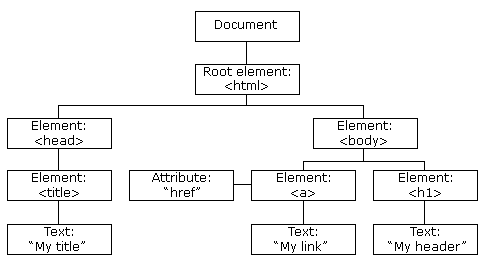
7.3.2 Common HTML elements
The elements of the DOM are defined using HTML Tags - the “Hyper-Text Markup” of the language.
- When you scrape an HTML document, and convert it into text, you will see HTML tags marking up the text.
- These tags (always in pairs for begin and end) delineate the nodes in the document, the internal structure of the nodes, and can also convey formatting information.
- There are over 100 standard HTML tags. Some commonly used tags are:
| Tag | Usage |
|---|---|
<html> |
At the start and end of an HTML document |
<head> |
Header Information |
<title> website title </title> |
Website Title |
<body> |
Before and after all the content |
<div> ... </div> |
Divide up page content into sections, and applying styles |
<h?> heading </h?> |
Heading (h1 for largest to h6 for smallest) |
<p> paragraph </p> |
Paragraph of Text |
<a href="url"> link name </a> |
Anchor with a link to another page or website |
<img src="filename.jpg"> |
Show an image |
<ul> <li> list </li> </ul> |
Un-ordered, bullet-point list |
<b> bold </b> |
Make text between tags bold |
<i> italic </i> |
Make text between tags italic |
<br> |
Line Break (force a new line) |
<span style="color:red"> red </span> |
Use CSS style to change text color for part of a text, or a part of a document. |
An HTML element is defined by a start tag, some content, and an end tag.
- Elements can be nested inside other elements as seen in Figure 7.1.
- The top level element in the DOM is the root element
<html>which contains the whole document. - Every element can have additional attributes which provide additional information about the element, usually in a name/value pair such as
name="my_name"orclass="my_class".
7.3.3 CSS Selectors
We have to know a tiny bit about CSS to understand how to use CSS to extract individual elements from a website.
CSS is a formatting language to tell browsers how to present/format HTML elements on a web page.
- Every website is formatted with CSS.
Here is some example CSS:
- The part before the curly braces is called a selector. The selector identifies the specific web page elements to be affected by the formatting that follows.
- Specifically, for the two examples above, they correspond to:
- The code inside the CSS curly braces are the formatting properties.
- The
h3properties says allh3headers should be colored red and use an italic font style. - The second CSS chunk says all
<div>tags of class"alert"in the<footer>should be hidden.
- The
- CSS applies the same formatting properties to each instance of the selector on the web page.
- So every time we use the
h3tag, it will result in theh3content being styled in red, italicized text.
- So every time we use the
- The “cascading” in CSS means that the formatting “cascades” down to all child elements nested underneath any parent element unless there is another selector that takes priority.
- CSS syntax has a variety of rules to establish priority among selectors so a higher level format may be over-ruled.
CSS is a flexible and efficient way to identify HTML elements on a web page and assign formatting properties.
We will use CSS selectors to identify the elements of a website we want to scrape.
7.3.3.1 There are five categories of CSS selectors.
- Simple selectors (select elements based on
name,id,class). - Combinator selectors (select elements based on a specific relationship between them).
- Pseudo-class selectors (select elements based on a certain state).
- Pseudo-elements selectors (select and style a part of an element).
- Attribute selectors (select elements based on their attribute or attribute value).
- Typically, we will see simple, combinator, and attribute selectors.
We can use any of these to select an element.
- The
nameselector just uses thenamevalue of the element such as theh3above. All elements with the samenamevalue will be selected. - The
idselector uses a#, e.g.,#my_id, to select a single element withid=my_id(allids are unique within a page). - The
classselector uses a., e.g.,.my_class, whereclass=my_class. All elements with the sameclassvalue will be selected. - We can combine selectors with
., ““, and/or\to select a single element or groups of similar elements.- A selector of
my_name.my_classcombinesnameandclassto select all (only) elements with thename=my_nameandclass=my_class.
- A selector of
- The most important combinator is the white space, ““, the descendant combination.
- As an example,
p aselects all<a>elements that are a child of (nested beneath) a<p>element in the DOM tree.
- As an example,
- You can also find elements based on the values of attributes, e.g., find an element based on an attribute containing specific text.
- For a partial text search you would use
'[attribute_name*="my_text"]'. Note the combination of single quotes and double quotes so you have double quotes around the value.
- For a partial text search you would use
These selectors provide substantial flexibility in choosing elements of interest.
- See CSS Attribute Selectors for additional options.
7.4 Using SelectorGadget with Chrome
SelectorGadget is an open-source extension for the Google Chrome browser.
We will use SelectorGadget to identify the CSS selectors for a particular element (node) we are interested in on a webpage.
- SelectorGadget is convenient for interactive use. It is not required to do programmatic web-scraping.
To install SelectorGadget, go to Chrome Web Store.
Once installed, manage your chrome extensions to enable it and “pin” it so to appears as an icon, ![]() , on the right end of the search bar.
, on the right end of the search bar.
- You click on the icon to turn SelectorGadget on and off.
7.4.1 United Nations Web Page on Deliever Humanitarian Aid.
Go to Deliver Humanitarian Aid in a Chrome browser.
- This web page has several sections. Scroll down to the section called Where are the UN entities delivering humanitarian aid located?
Turn on Selector Gadget.
Use your mouse to the edge of grey box and click it.
- The background should turn green (indicating what we have selected) as in Figure 7.2.
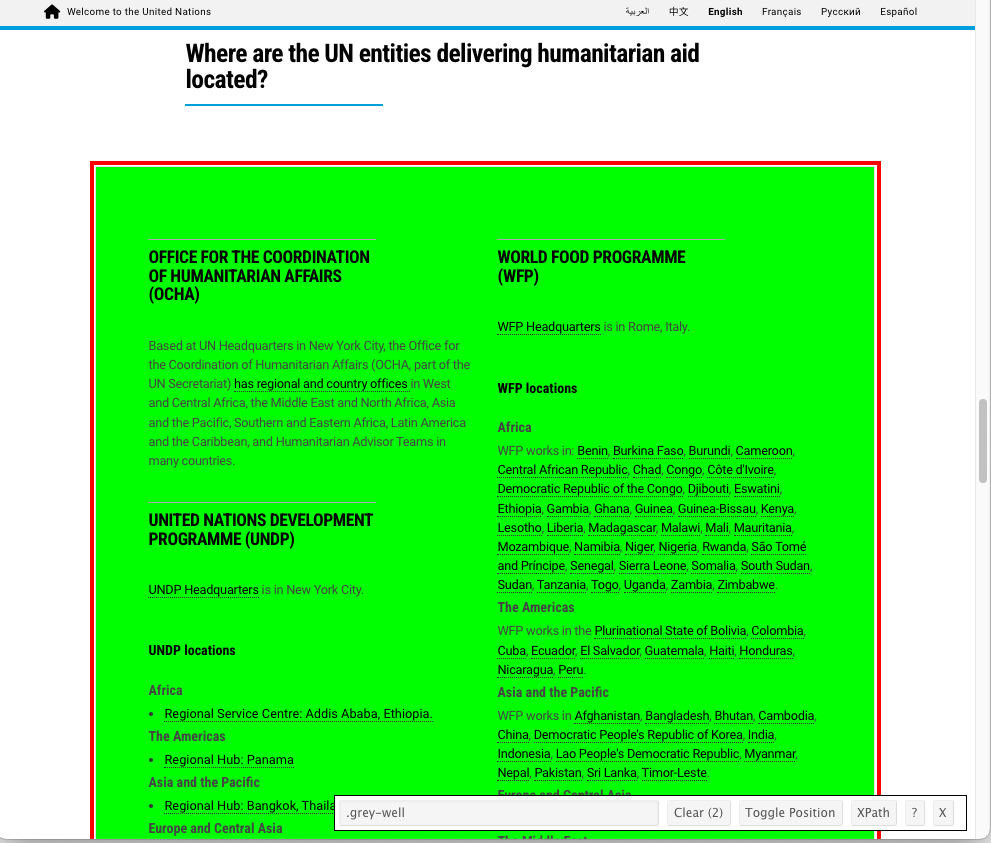
- Look in the SelectorGadget info box at the bottom.
- It shows
.grey-wellis the CSS selector associated with the box we clicked on. - It shows the selector identified a total of (2) elements were found.
- The “XPath” button will pop up the XPath for the elements.
- XPath is a standard approach for using XML format to identify the path from the top node of the
Documentin the DOM, down through the tree, to node (element) that was selected. - For the grey-well box, the XPath is
//*[contains(concat( " ", @class, " " ), concat( " ", "grey-well", " " ))]
- XPath is a standard approach for using XML format to identify the path from the top node of the
- The “?” is the help button.
- It shows
It’s important to visually inspect the selected elements throughout the whole HTML page/file, top to bottom as you inspect.
- SelectorGadget doesn’t always get all of what you want, or it sometimes gets too much.
- It can select hidden elements that don’t show up until you actually start working with the data.
- Sometimes not every element is present for every item on the page as well.
- Figure 7.3 shows two elements were selected and we expected only one.
- If we scroll up we can see another grey-box element highlighted in yellow which means it is currently selected as well (Figure 7.3).
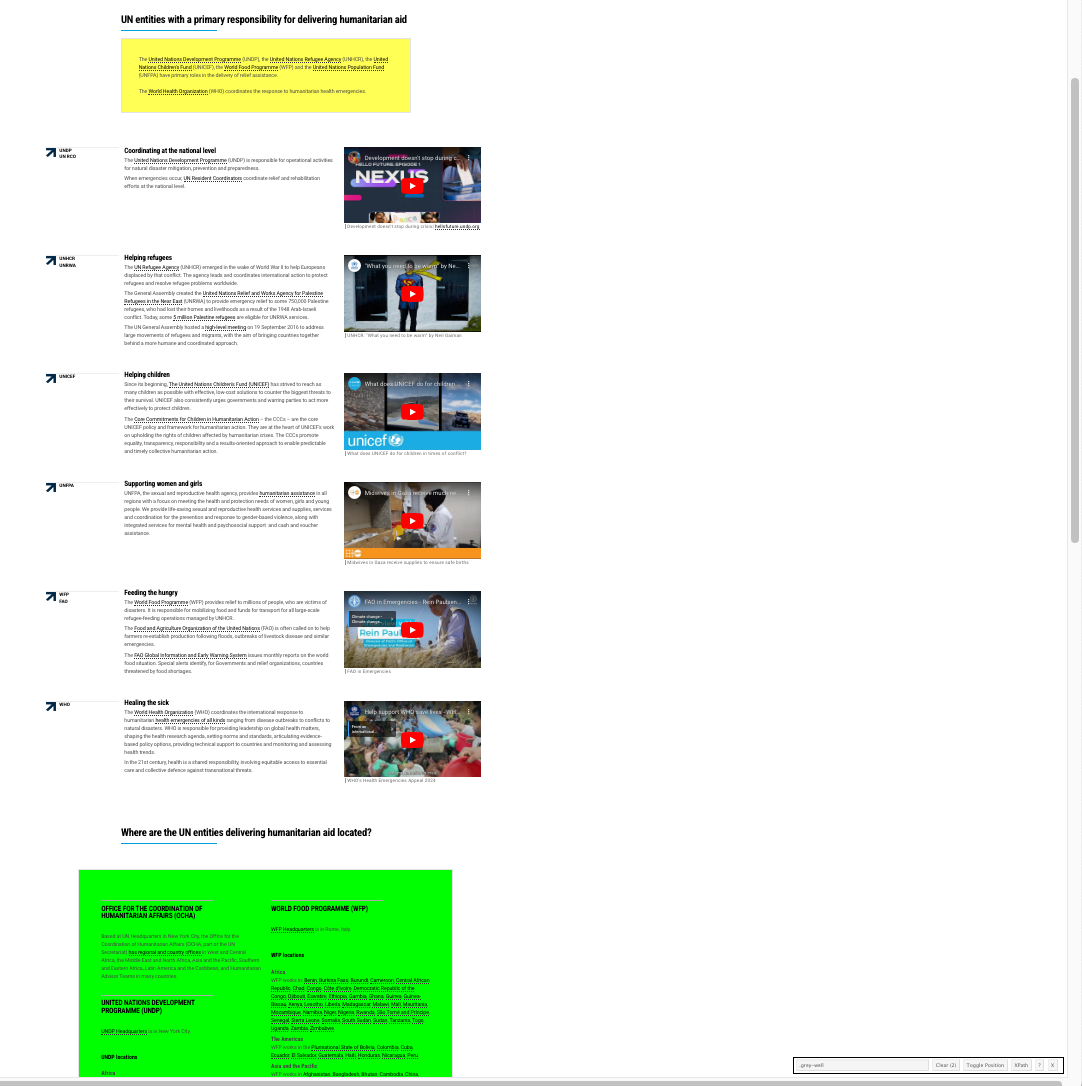
- To de-select the yellow grey-box, click on the yellow item we don’t want. It turns red to indicate it is no longer selected.
- However, there is a lot more yellow showing on the page, all elements we do not want.
- Continue to click on the yellow areas until they go away and just the grey box is left in Green and there is no yellow.
- Your screen should look like Figure 7.4 with Selector Gadget showing one item is selected.
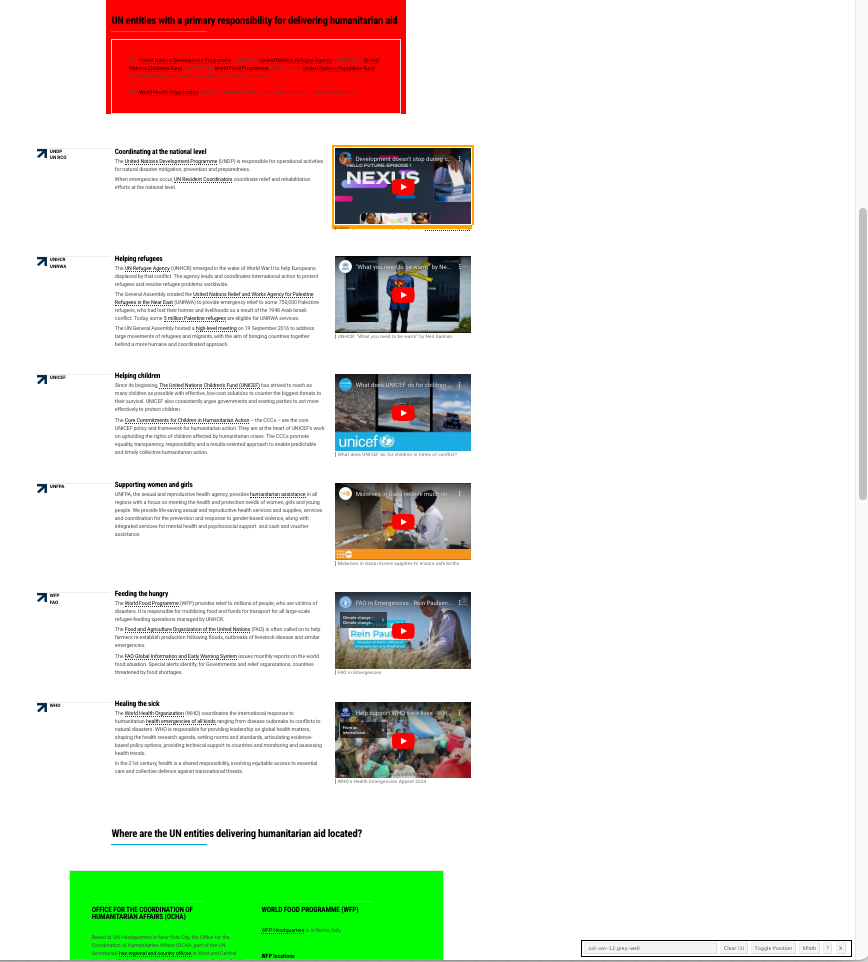
- The Selector Gadget selector is now
.col-sm-12.grey-wellwhich means only the items with classgrey-wellthat are inside or below an items with classcol-smwill be selected.
Scraping the whole box might just give us a lot of text with no clear way to organize it. Let’s try to select individual elements inside the box.
To start over, turn Selector Gadget off and then on (or click on the edge of the grey box to deselect it).
Now click on the edge of “OFFICE FOR THE COORDINATION OF HUMANITARIAN AFFAIRS (OCHA)” inside the grey box.
It should turn Green and other offices should turn yellow. The yellow indicates all the other elements with the same selectors as OCHA. namely,
.bottommargin-sm, as in Figure 7.5. Note there are 16 items that were selected.
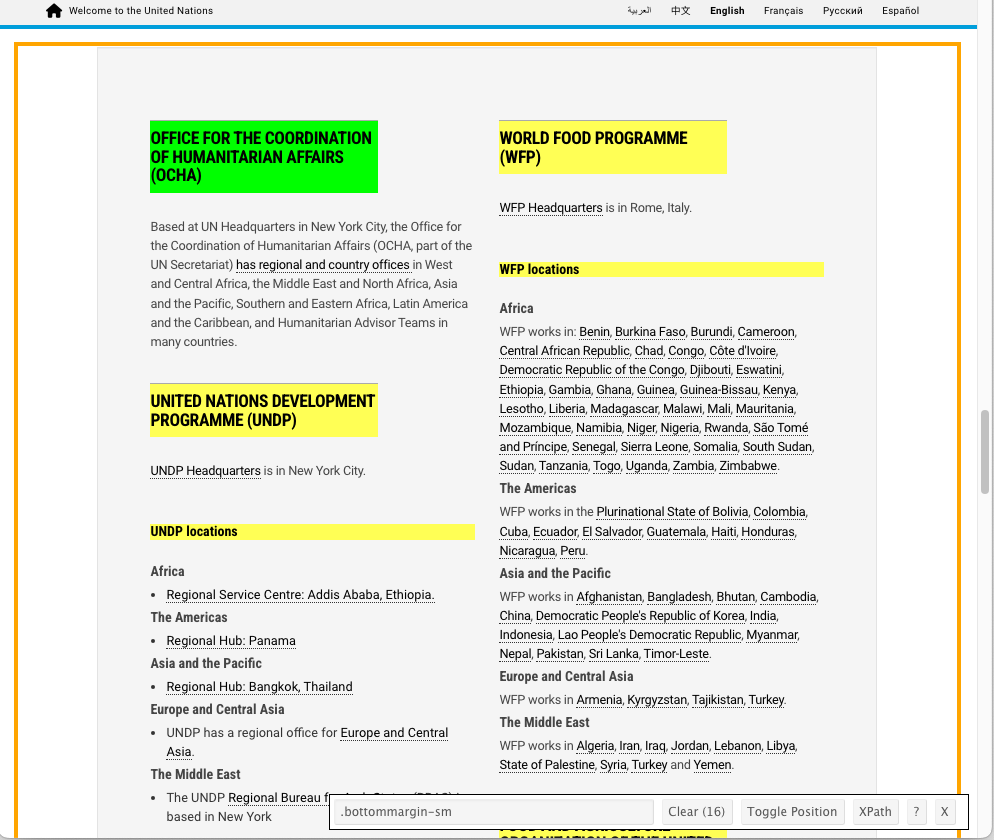
- However, in addition to selecting the office name element, it selected headings for office locations, e.g. “UNDP Locations”, which we do not want to include with the office names if we can avoid it.
- If we click one of the yellow items we don’t want, it turns red. This indicates we don’t want to select it as in Figure 7.6.
- We now see the selector as
.horizontal-line-top-drkand there are 9 of them which we can verify are correct by scrolling the page up and down.
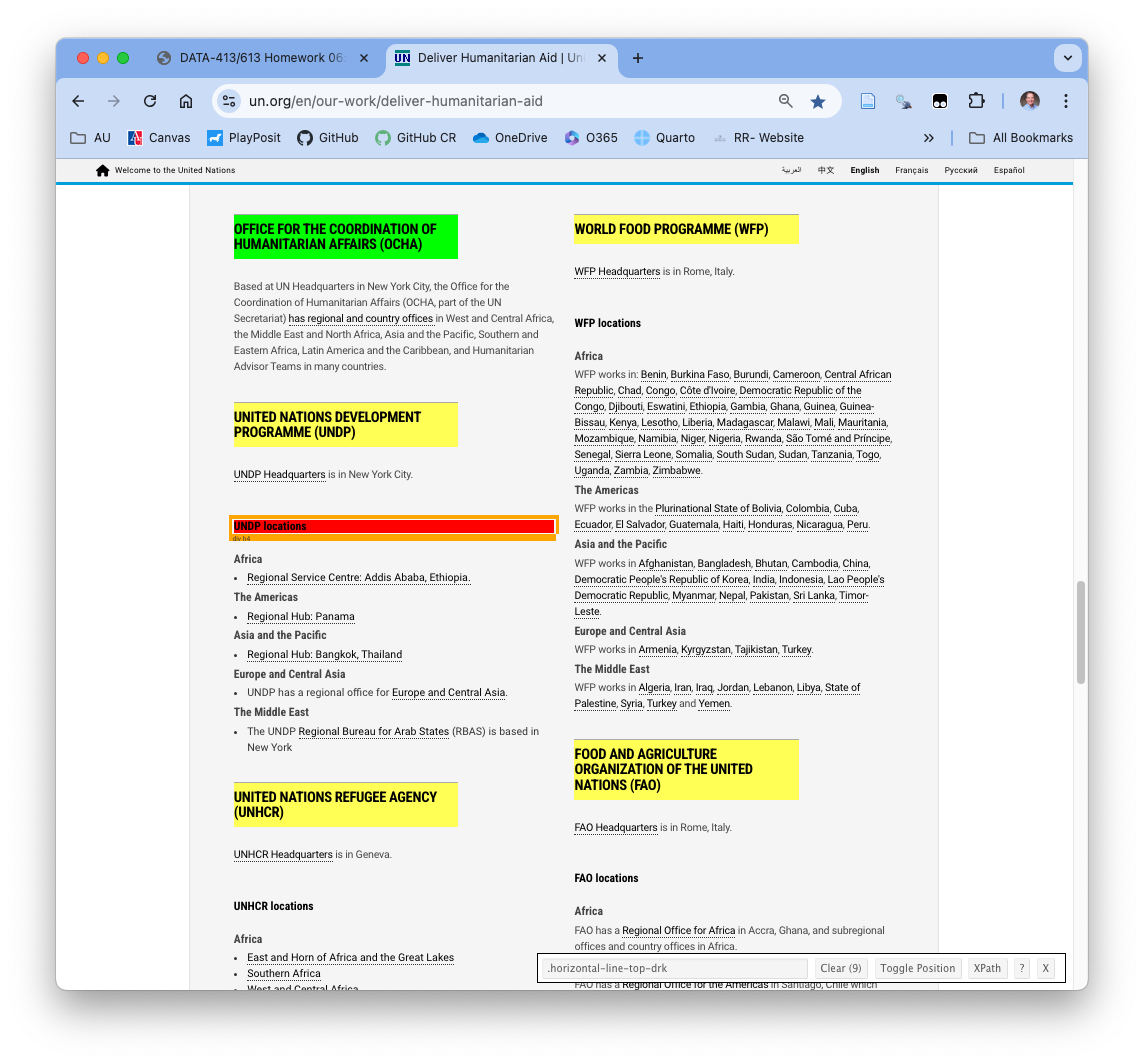
- One click was all we needed here. On other pages you may need to click several times until only the elements of interest remain in Green or Yellow.
- What are the CSS selectors for the headquarters locations?
- How many elements are selected?
- It takes a few clicks but you can get to just the HQs locations with
.horizontal-line-top-drk+ p. - There should be 9 items.
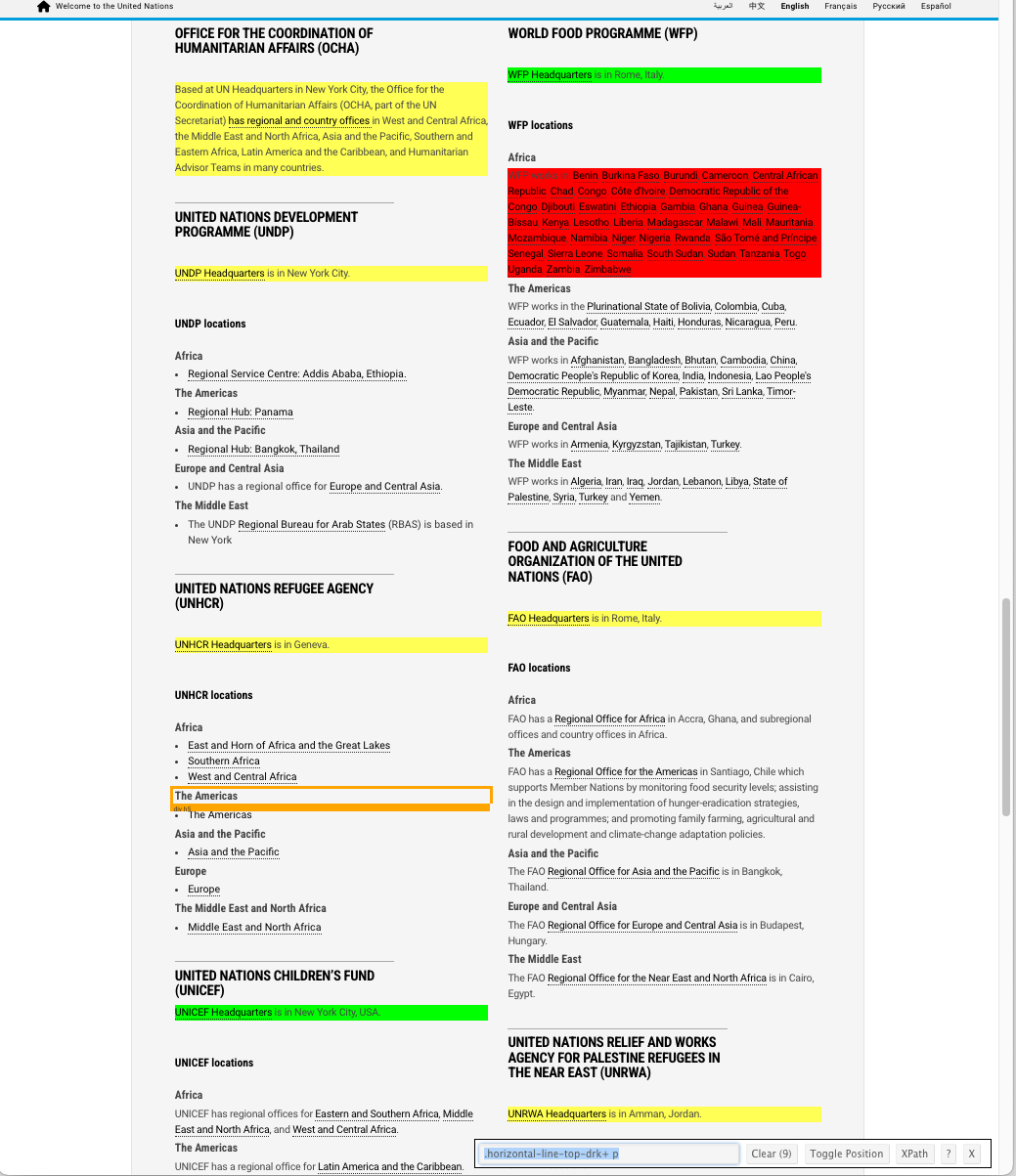
Selector Gadget can provide a useful tool for understanding the selectors associated with elements of interest on a static web page.
7.4.2 Chrome Developer Tools
More and more web sites are transitioning from static to dynamic. SelectorGadget may have challenges with a dynamic site that is using java script to manage how the browser presents the page. It may be able to click on items but not find a valid path, or, it may not even be able to click on items without activating an underlying hyperlink.
If Selector Gadget is not getting you want you want, you can also use the browser’s Developer Tools.
- A browser’s Developer Tools have many capabilities to help web page developers build, inspect, and test their web pages. We are primarily interested in using the Elements pane to navigate the DOM tree and identify elements and their attributes.
To open the Chrome developer tools, choose one the following to get a result as in Figure 7.8.
- Open up the tools through the hamburger menu on the top right
⋮ \> More tools \> Developer tools. - Right-click on an element in the web page and select
Inspect.
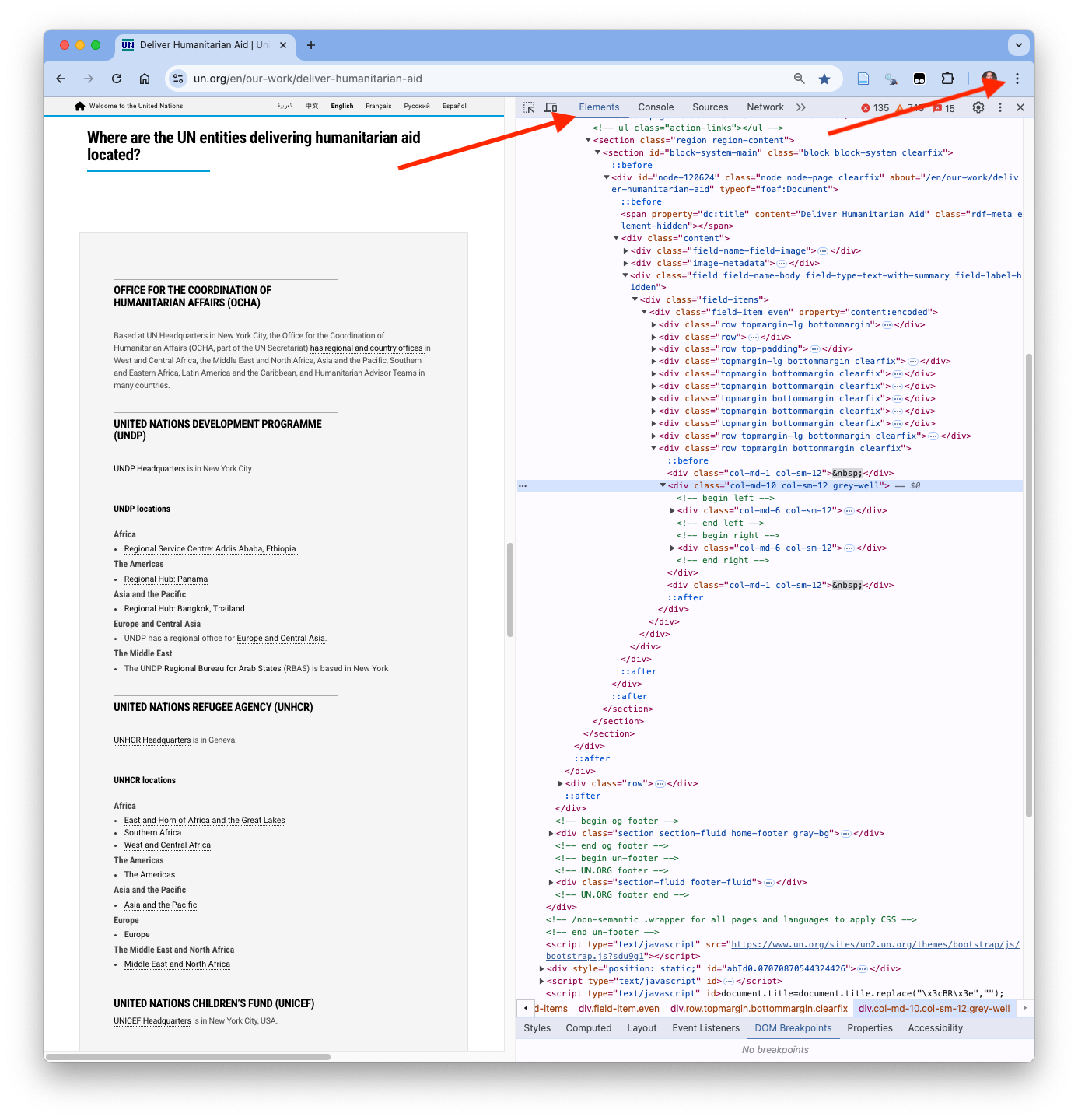
- Clicking on the
Elementsmenu item (top left of the developer tools) will show you the DOM tree of elements on the web page along with their names, ids, and attributes such as class. - You can scroll up or down through the elements or the web page.
- As you move your mouse up and down the list, you may see different areas of the web page get highlighted and pop-ups appear with the CSS class.
- Right-click on any element in the web page and select
Inspectand the Elements pane will scroll to highlight the element.
As an example, right click on the grey background from before, choose Inspect, and you should see something like in Figure 7.9.
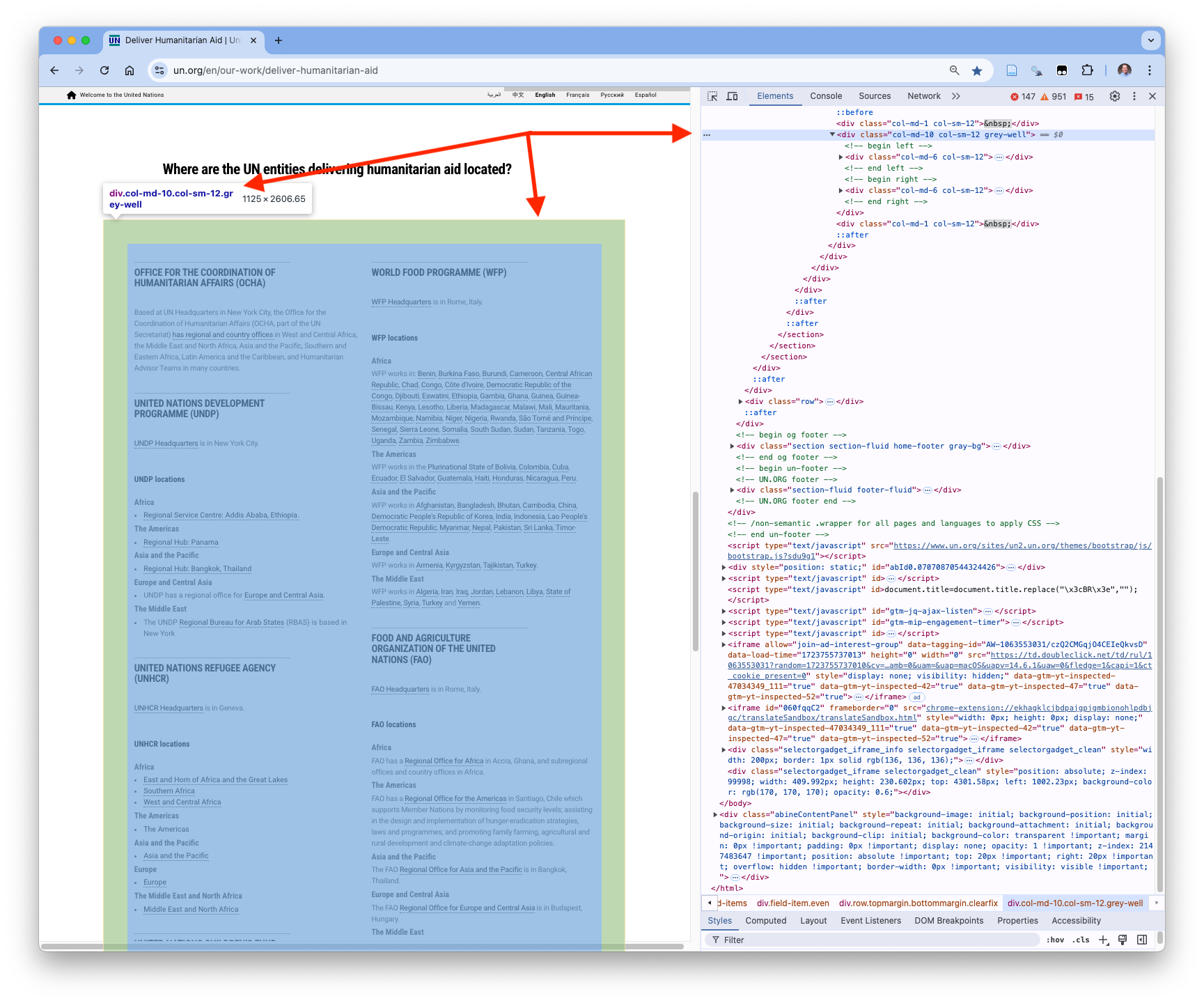
Look for the
name,id,classand other attributes. They may be higher in the tree structure. - If the name is the same as the HTML element, e.g.,divyou will not see a specificname=attribute.You can use the arrows to the left of each element to collapse and expand the element to see any nested elements (further down in its branch of the DOM tree).
Right click on a specific element in the Elements pane and you have several options in the pop-up menu
- You can add or edit attributes of the element (not for us).
- You have several choices of information you can copy.
Copy elementgenerally provides the class and some content.Copy selectorprovides a very specific path down the DOM to this one element. Usually not helpful when you are interested in several elements of the same class.Copy XPathandCopy full XPathuse the XPath languate for navigating web pages. Again, it provides a path to this one element.
XPath is its own language for navigating a DOM and has a lot of flexibility for selections. It can be a useful alternative to using CSS selectors depending upon the design or structure of the web site DOM and the types of information of interest. For more information try XPath Cheat Sheet for Web Scraping – Guide & Examples as another source.
- Use the developer tools to inspect the Title for the OCHA.
- What is the class for it? What is the CSS selector?
- What is the XPath for it?
- Right click on the OCHA title in the web page and Inspect the element or go to the Elements pane and click on the down arrows and scroll till you can see the element (and it is highlighted on the web page) as in Figure 7.10
- You can see the class in the Elements pane, or.
- Right Click and
Copy elementand paste into your file to get<h3 class="caps horizontal-line-top-drk bottommargin-sm">Office for the Coordination of Humanitarian Affairs (OCHA)</h3> - You can see the cascading classing in this. Note that you can pick out the
horizontal-line-top-drkfound by selector gadget earlier. - Add the ‘.’ to the front to designate it as a CSS class selector or
".horizontal-line-top-drk".
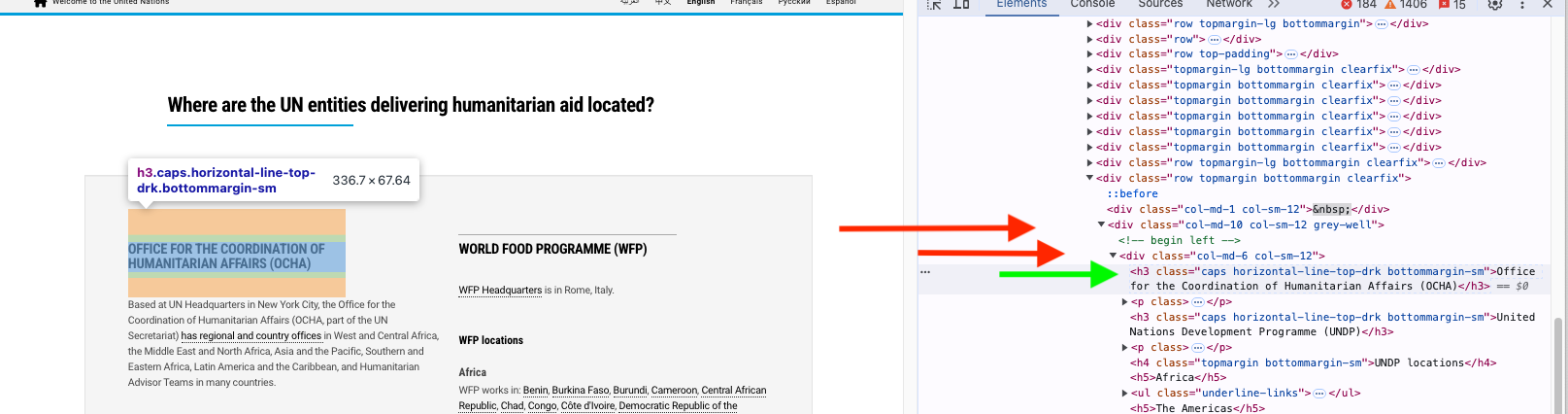
- The Xpath and Full Xpath are:
//\*[@id="node-120624"]/div/div\[3\]/div/div/div\[11\]/div\[2\]/div\[1\]/h3\[1\]/html/body/div\[2\]/div\[1\]/div\[1\]/div/section/section/section/div/div/div\[3\]/div/div/div\[11\]/div\[2\]/div\[1\]/h3\[1\]
- Note they are precise but not as useful for our purposes unless we need to select a single element.
- The XPath language can be very flexible though for identifying groups of elements based on locations in the DOM.
- The developer tools are helpful for identifying the selectors for one type of element at a time.
- They are not as convenient as SelectorGadget to identify a set of selectors for different elements all at once.
7.5 Scraping Data with the {rvest} Package
7.5.1 The {rvest} Package
The {rvest} package is designed to help users scrape (or “harvest”) data from HTML web pages.
- There are functions that work with the elements of web pages and web page forms.
- There are also functions to manage “sessions” where you simulate a user interacting with a website, using forms, and navigating from page to page.
The {rvest} package depends on the {xml2} package, so all the xml functions are available, and {rvest} adds a thin wrapper for working specifically with HTML documents.
The XML in “xml2” stands for “Extensible Markup Language”. It’s a markup language (like HTML and Markdown), useful for representing data.
You can parse XML documents with
xml().You can extract components from XML documents with
xml_element(),xml_attr(),xml_attrs(),xml_text()andxml_name().
The {xml2} package has functions to write_html() or write_xml() to save the HTML/XML document to a path/file_name for later use.
the {rvest} package has a dependency on the {xml2} package so will install it automatically. Many functions in {rvest} will call {xml2} functions so you do not need to library{xml2} to use {rvest}. However, {xml2} has functions that are not used by {rvest} so you may need to library it to use those functions e.g, xml2::write_html().
7.5.2 Steps for Scraping Data
Once you have identified the elements you want to scrape and the CSS selectors to get them, the next step is to download the web page and scrape the content for those elements.
We will use {rvest} and {xml2} package functions do three things:
- Access the web page,
- Extract the elements of interest, and,
- Convert the extracted elements into a data structure you can manipulate to tidy and clean the data for analysis.
- Use
read_html()to access the HTML document (from a URL, an HTML file, or an HTML string) to create a copy in memory.- Since
read_html()is an {xml2} function, the result is a list object with classxml_document.
- Since
- Use
html_element(doc, CSS)orhtml_elements(doc, CSS)to select the element/elements you want from the xml_document object with the CSS selectors you have identified.- The result is a list object with class
xml_nodeif one element is selected or,xml_nodeset, if more than one element is selected.
- The result is a list object with class
- Use the appropriate function to Extract data from the selected elements
html_name(x): extract the name of the element(s) (xml_document,xml_node, orxml_nodeset)html_attr()orhtml_attrs(): extract the attribute(s) of the element(s). The result is always a string so may need to be cleaned.html_text2(): extract the text inside the element with browser-style formatting of white space orhtml_text()for original text code formatting (which may look messy).html_table(): extract data structured as an HTML table. It will return a tibble (if one element is selected) or a list of tibbles (when multiple elements are selected).
You can use different strategies for how to extract the elements of interest.
- Extract each element individually.
- Extract all of the elements at once.
- Extract a parent element to get all the children elements.
- Some combination of the above.
Once you have extracted the data from the elements, you can use multiple approaches to tidy and clean the data.
7.5.3 Scrape Text Data from the UN Site
Load the {tidyverse}, {rvest} and {xml2} packages.
7.5.3.1 Use read_html() to Access the Web Page Document.
Use read_html() to create a variable with all the static content from a URL (or file or text).
- It’s our local copy of the web page document.
- It may have embedded Java Script but it does not contain dynamic content such as ads that pop-up or are inserted on the web page.
We can use xml2::write_html() to save the web page object to a location.
- We can use
read_htm()to read it in as well from a path instead of a URL. - Saving a static web page and reading it in allows us to scrape it without having to access the original site over the internet.
- The R object will have class
"xml_document" "xml_node.
my_path <- "./data/un_aid_web_page.html"
# xml2::write_html(un_html_obj, my_path)
un_html_obj <- read_html(my_path)
class(un_html_obj)[1] "xml_document" "xml_node" The web page R object is an R list where the elements, here $head and $body, contain pointers to the elements in parts of the document.
- The web page document is the top level, single node, for the page so the parent class is
xml_nodeinstead of"node_set". - We can extract the element name and the attributes as well.
7.5.3.2 Extract the elements we want from the xml_document object we just created.
Use html_element() (we only have one element) with the CSS selector we found (".col-sm-12.grey-well").
- Insert the CSS selectors as a character string (not a vector) as the value for the
css =argument.- The
xpathargument is not needed ifcss =has a value.
- The
- The result will be an object of class
xml_nodesince the CSS selects 1 element.
html_name()shows us thenameof an element.
- Here the name is just the HTML tag for a division,
div.
7.5.3.3 Extract the components of interest from the elements
Now that we have an object with the elements of interest, we can extract the content.
Here we want to extract the text.
- Use
html_text2()to extract the text from the selected elements and save as a variable. - The result will be a character vector (here length 4970).
We have “scraped” the data of interest and converted it into a character vector.
However, as suspected, it is a lot of text with only new line characters to indicate any kind of structure It would take a lot of cleaning to figure this out.
Instead, let’s try selecting individual elements to see if that is better.
- Use the CSS selectors for the Office Names and their HQs locations and extract the text for those elements.
- You should get a character vector of 9 + 9 = 18 elements.
- Convert into a tidy data frame.
- Approach 1. Scrape each individually and combine into data frame.
- Approach 2. Scrape together and tidy.
html_elements(un_html_obj,
1 css = ".horizontal-line-top-drk, .horizontal-line-top-drk+ p") |>
2 html_text2() |>
3 tibble(un_text = _) |>
4 mutate(
office_id = rep(1:9, each = 2),
5 id = if_else(row_number() %% 2 == 1, "office", "location")
) |>
6 pivot_wider(names_from = id, values_from = un_text) |>
7 select(-office_id)
un_aid_offices - 1
- Combine the two (or more) selectors into a character string separated by commas.
- 2
- Extract the text as a character vector.
- 3
-
Convert the vector into a tibble with column name
un_text. - 4
- Add a column to uniquely identify each pair of office and location.
- 5
-
Add a column
idwith what will be the new column names. - 6
-
Pivot wider based on the new column names column and
un_text. - 7
-
Remove the
office_idas no longer needed.
A is more complicated but shows techniques that may be useful for more complex data.
Now that you have a tidy tibble, you can clean the text as desired, e.g.,
7.5.4 IMDB.com Example
We want to scrape data about the top 100 greatest movies of all time from IMDB (per Chris Walczyk55).
- We are pretending IMDB did not add an export option to get all the data in a spreadsheet….
- Go to this URL: https://www.imdb.com/list/ls055592025/. You should get a page that looks something like Figure 7.11.
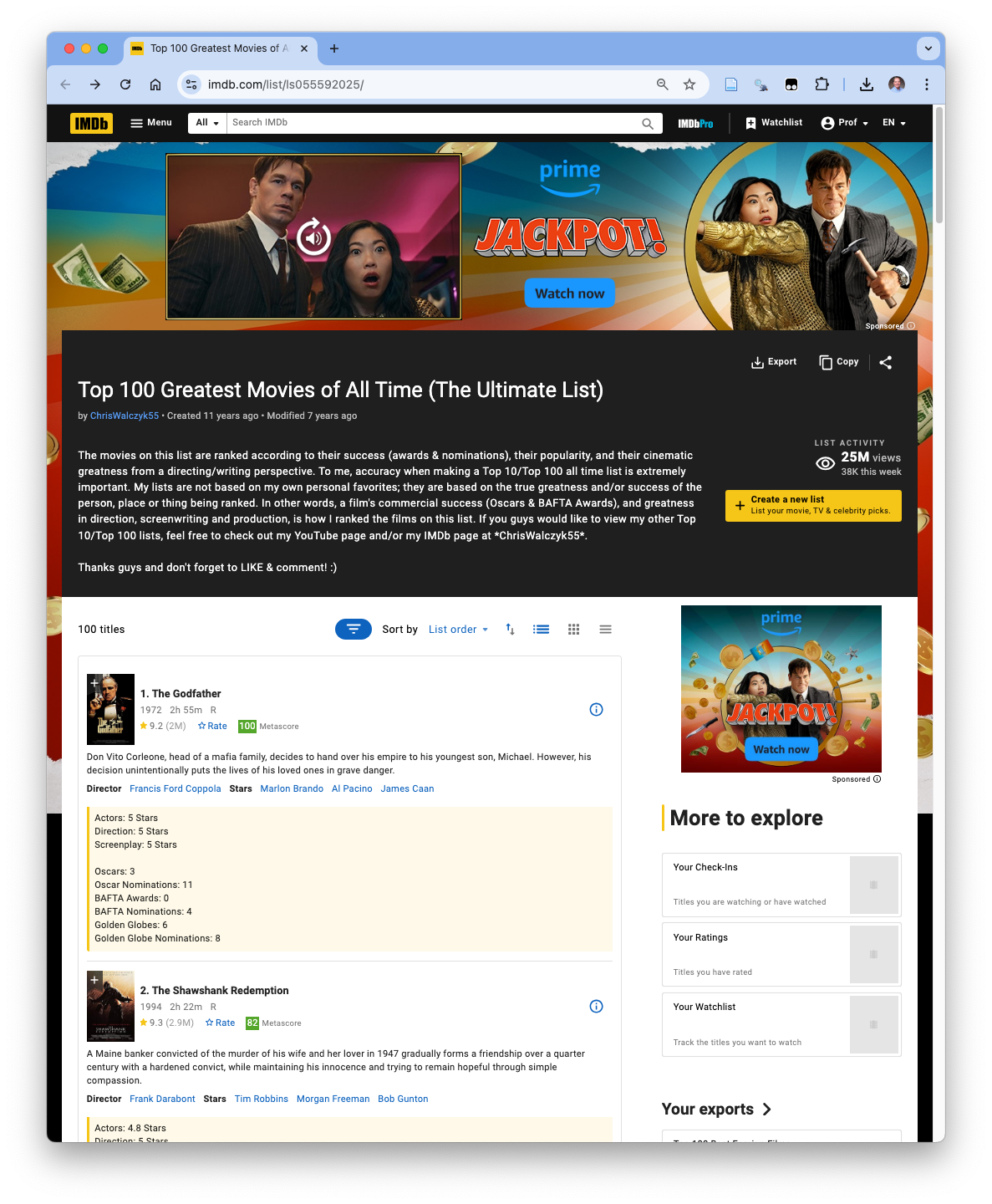
7.5.4.1 Use read_html() to Access the Web Page Document.
Let’s access the 100 greatest movies page from IMDB.
Use read_html() to create a variable with all the static content from a URL (or file or text).
- It’s our local copy of the web page document.
- It does not contain dynamic content such as ads that pop-up or are inserted on the web page.
- The R object will have class
"xml_document" "xml_node.
The web page R object is an R list where the $head and $body elements contain pointers to the elements in the parts of document.
The web page document is the top level, single node, for the page so the parent class is
xml_nodeinstead of"node_set".We can extract the element name and the attributes as well.
We can use write_html() to save the web page object to a location.
- We can use
read_htm()to read it in as well from a path instead of a URL.
The web page does not have a simple DOM structure.
- Use the browser developer tools to find CSS selectors the number and title and the year.
- Number and title are combined in
.ipc-title__text.
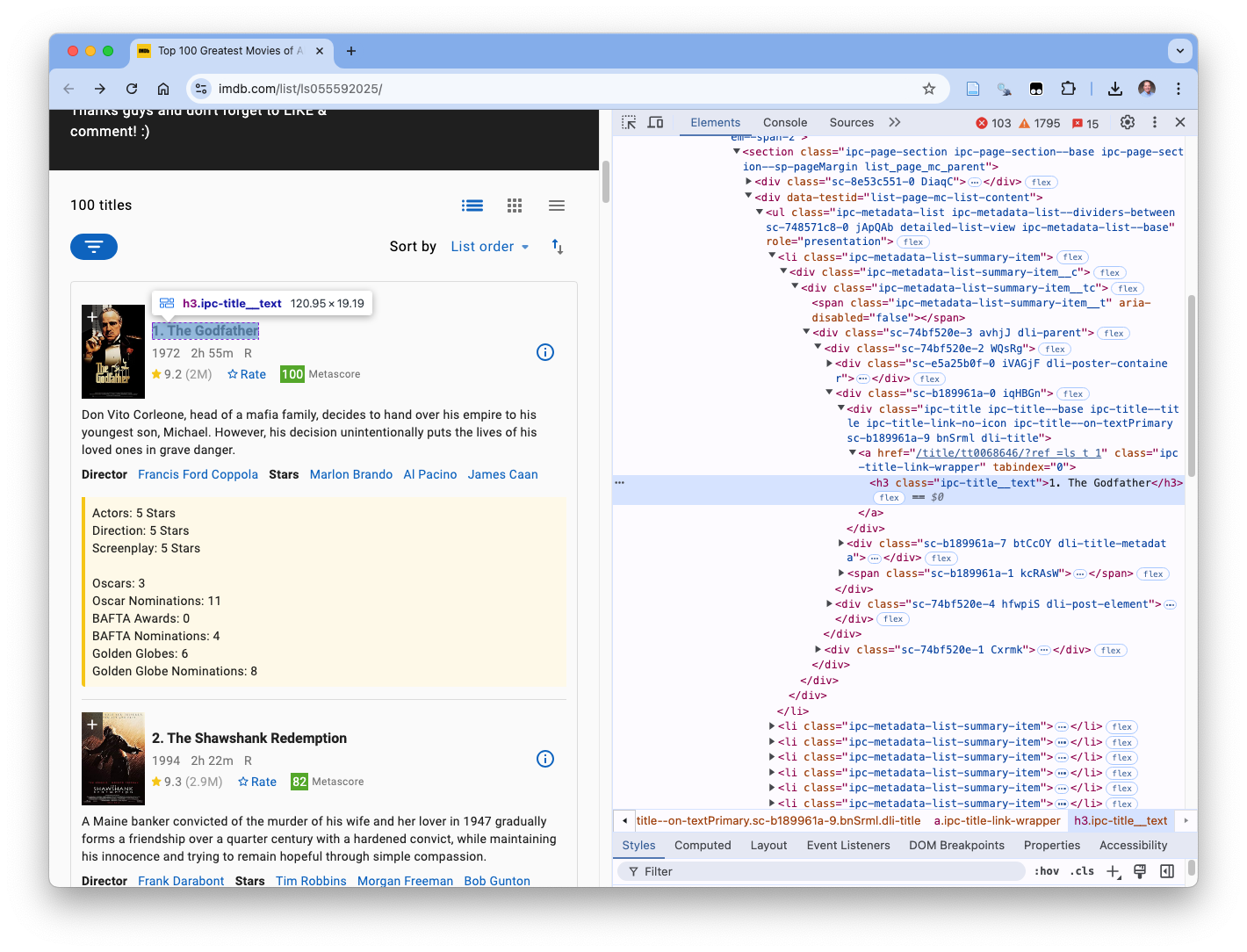 - Metascore is by itself in
- Metascore is by itself in .metacritic-score-box.
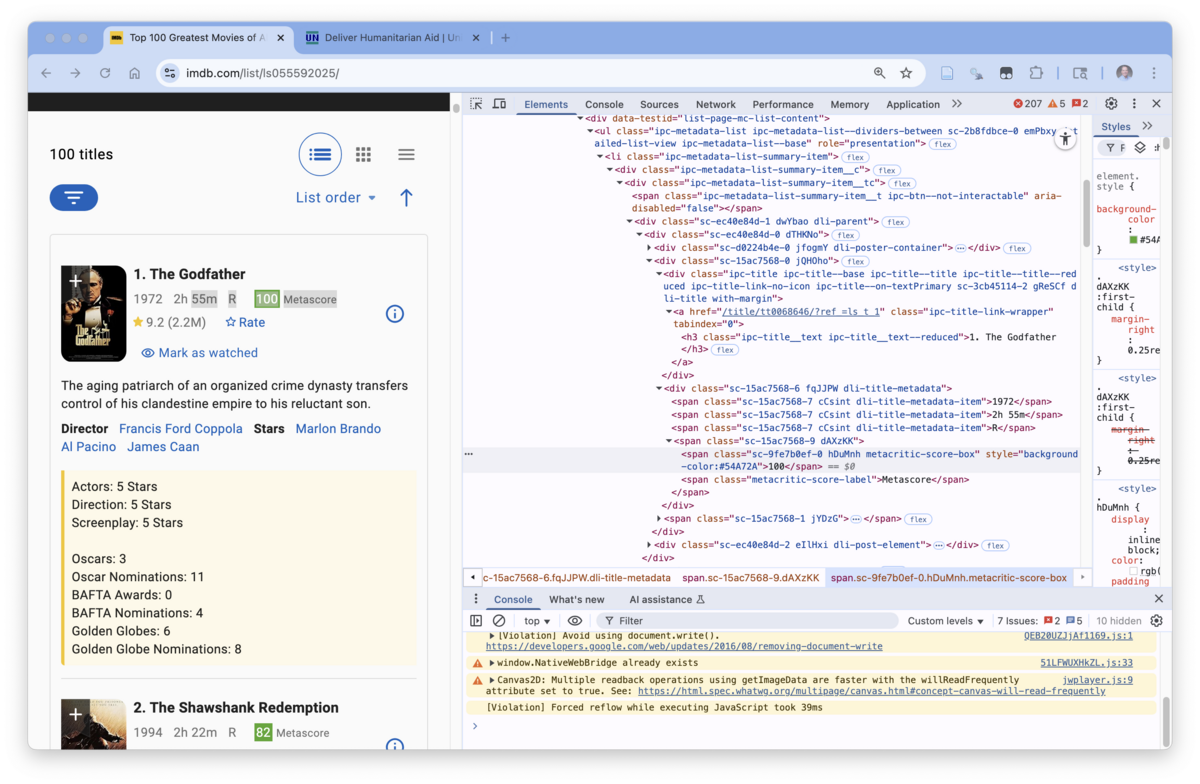
7.5.4.2 Extract the elements we want from the xml_document object we just created.
Use html_elements() with the CSS selectors we found (in the previous section).
- Insert the CSS selectors as a character string (not a vector) as the value for the
css =argument.- The
xpathargument is not needed ifcss=has a value.
- The
- The result will be an object of class
xml_nodesetas we usedhtml_elements()and there are multiple elements. - Note the length is 52 - not 100. We will investigate this more as we get into the text.
html_name() shows us the name of each of the elements.
- We can see a pattern for the number and title as
h3and the metacritic score asspan. These are generic HTML tags so not so useful. the name for the ranking isspanand the name of the title isa h3is the name for the anchor tag header3.spanis the name for the<span>tag for a section in the document that can be of any length.
html_attrs() shows us all the attributes for each element.
- Here we see a CSS class and for the metacritic score a style as well. Note the last two don’t fit the pattern.
- Attributes can be used as CSS selectors as well (the fifth type above).
- At times you may want to scrape an
<a>tag which is the URL for a hyperlink.- You will usually Not see the full URL but a Relative URL (like a relative path).
<a href="/title/tt0068646/?ref_=ls_t_1" ... </a>- Any relative paths are appended to the home directory for the site (the
<base>URL) which in this case ishttps://www.imdb.comto get the finalhttps://www.imdb.com/title/tt0068646/?ref_=ls_t_1. - If you use Developer Tools to look in the header, you can search for “canonical” to find the canonical link
<link rel="canonical" href="https://www.imdb.com/list/ls055592025/">which is the URL the developers want search engines to use for this page.
7.5.4.3 Extract the components of interest from the elements
Now that we have an object with the elements of interest, we can extract the content.
Here we want to extract the text.
- Use
html_text2()to extract the text from the selected elements and save as a variable. - The result will be a character vector (here length 52).
- Using
tail(), we can see that we have picked up two extra elements that are not of interest.- Scroll down to the bottom of the page and you will find “More to Explore” and “Recently Viewed”.
- These are also
h3titles but have no logical connection to the movies titles. - This is what can happen when web page designers “overuse” a class - it may be easier for them in the short run but makes the page harder to maintain and it can be a pain for us.
- If we were scraping just this element it would be easy to just filter them out, however, if we are trying to get multiple elements, having extra rows will interfere with converting to a data frame later on.
To not scrape these elements, we need to get more specific in our CSS selector for number and title by adding an element higher up in the DOM tree. One that includes the movie numbers and title, but no non-movie elements.
Scroll up the DOM using the developer tools Elements to find the div with
class="sc-ec40e84d-1 dwYbao dli-parent".Click on it and a box should highlight on the web page that shows this element contains all of the information about the movie as in Figure 7.12.
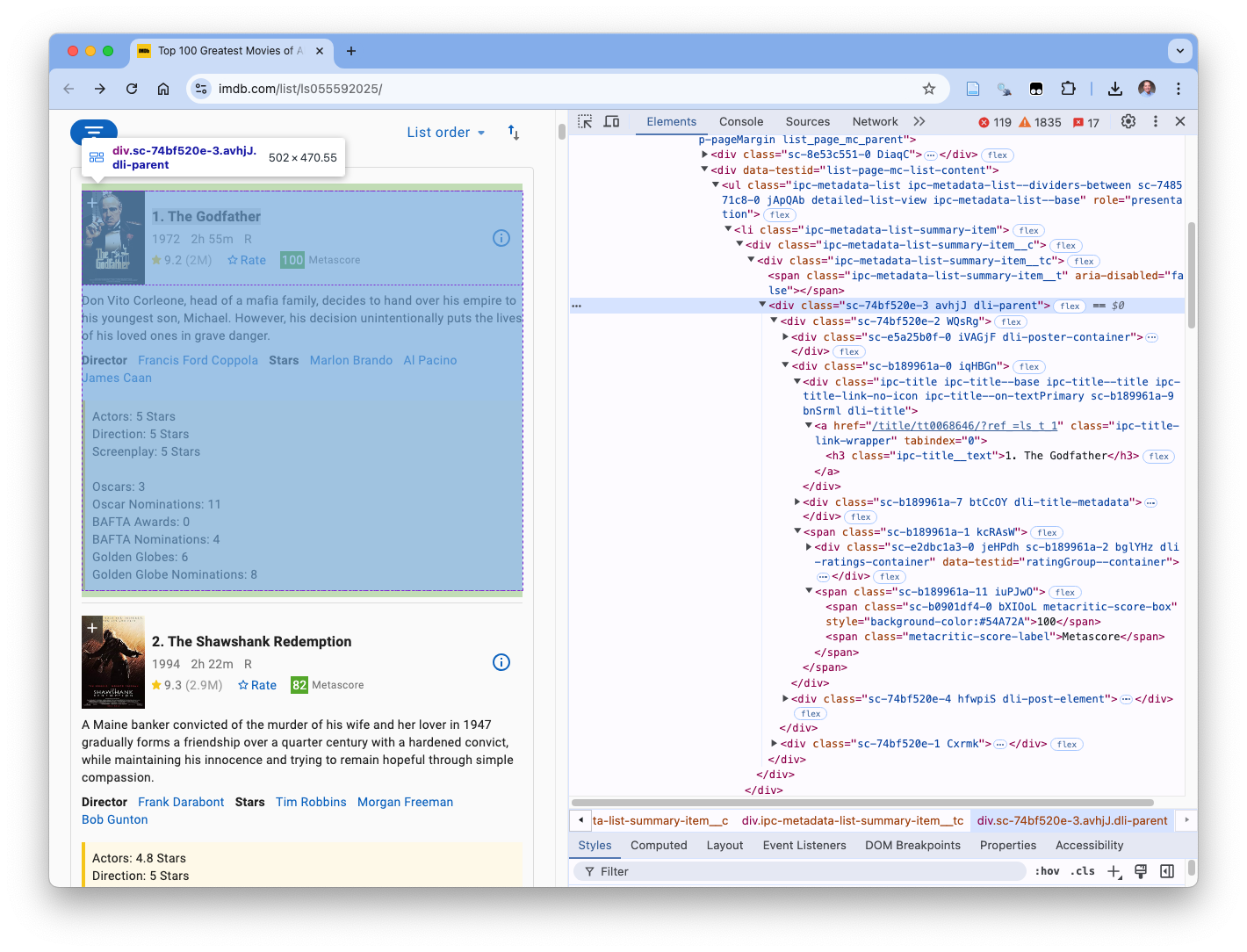
- We can add
".dli-parent .ipc-title__text"to front of our original selector, separated by a,, and try again.
- We now see we have 50 elements.
Let’s get the text.
We have “scraped” the data of interest and converted it into a character vector.
- IMDB is now using javascript to dynamically load additional movies as you scroll.
- This enables them to load the page faster and if you are interested, they can then load more.
- If you are not interested, and go back or click somewhere else, they saved you time, and them resources.
They appear to have settled on 25 movies as a good place to stop. Thus 2 elements each for 25 movies is 50 elements.
We will have to use some additional methods later on to get all 100 movies.
7.5.4.4 Tidy and Clean the data
To convert a vector with character numbers and names into a tibble with two columns, one numeric and one character we can:
- Turn the
imdb_textvector into a tibble of one column calledtext(with 50 rows in this example). - Add a column called
rownumwith numeric values of therow_number()s. - Add a column called
is_evenwith logical values indicating if therownumvalue is even or odd (since we have two elements for each movie). - Add a column called
moviewith a pair of numbers for each movie tied to their rank, e.g., 1,1, 2,2, 3,3,…100,100. - Now the tibble is ready to be “tidy’ed”.
- Select the columns, less
rownum, which has served its purpose. pivot_wider()to break out the ranks and movie titles withnames_from = is_evenandvalues_from = text.- Select only the columns named
TRUEandFALSEand rename them as part of the select toRankandMovie. - Now the tibble is tidy’ed and ready to be cleaned.
- Use
separate_wider_delim()to break out the Rank and Title. - Use
parse_number()to convertRankto a number.
- Use
- Save as a new object.
tibble(text = imdb_text) |>
mutate(
rownum = row_number(),
1 is_even = rownum %% 2 == 0,
movie = rep(1:25, each = 2)
) |>
## view()
select(-rownum) |>
pivot_wider(names_from = is_even, values_from = text) |>
## view()
select(-movie, "Rank" = "FALSE", movie = "TRUE") |>
separate_wider_delim(Rank, delim = ". ",
names = c("Rank", "Title"),
2 too_many = "merge") |>
mutate(Rank = parse_number(Rank)) ->
movierank
movierank |> head()- 1
-
Use the modular division operator
%%to see if the remainder is 0. - 2
-
Use the
too_manyargument to handleE.T. the Extra-Terrestrial.
Voila! We have a tibble with the correct columns of the correct class.
7.5.5 Scraping from IMDB at the Movie level
We have scraped individual elements. As we will see later on, not every movie has every element. Scraping individual elements will generate lists of different lengths and it could require a lot of work to align the elements to movies.
Let’s create a strategy to scrape parent elements where we choose a parent that exists for all the data of interest and contains all the data (there is) for the elements we are interested in.
Our new strategy for getting the data is:
- Find a CSS selector for the “movie” that captures the whole set of data for each movie, including the fields we don’t want.
- Use
html_elements()to select all of these movie elements. - Use
html_element()with the individual CSS selector for each desired element for all movies. - Convert each of those to text with
html_text2(). - If possible, combine into a tibble.
- Now that we have a clear strategy, we can simplify it even more by combining steps 3 and 4 into a custom function.
- Find the CSS selector for movie (if it exists).
- As seen in Figure 7.12, we can find a CSS selector at the movie level and it is
.dli-parent. - There should be 100 of them but for now we can only scrape the first 25.
- Scrape the movies from our downloaded web page and see if we got 25.
3-4. Build a custom function to get the text from an input xml object and a CSS selector.
- Put it all together inside a call to
tibble()to get the rank_title and metascore elements using the selectors we identified earlier.
7.5.6 Scraping Divs and Spans
As an alternative, instead of finding individual CSS class selectors, let’s try just getting the data of interest using the div and span tags as CSS selectors.
- This could be a shortcut instead of searching for all the classes.
- Since we searching within just the found movie elements we don’t need to worry about getting every
divorspanon the page.
- We can see this gets the data from the first div,
jQHOhoand the first span within that div,<span class="sc-b189961a-7 cCsint dli-title-metadata-item">1972</span>as in Figure 7.13.
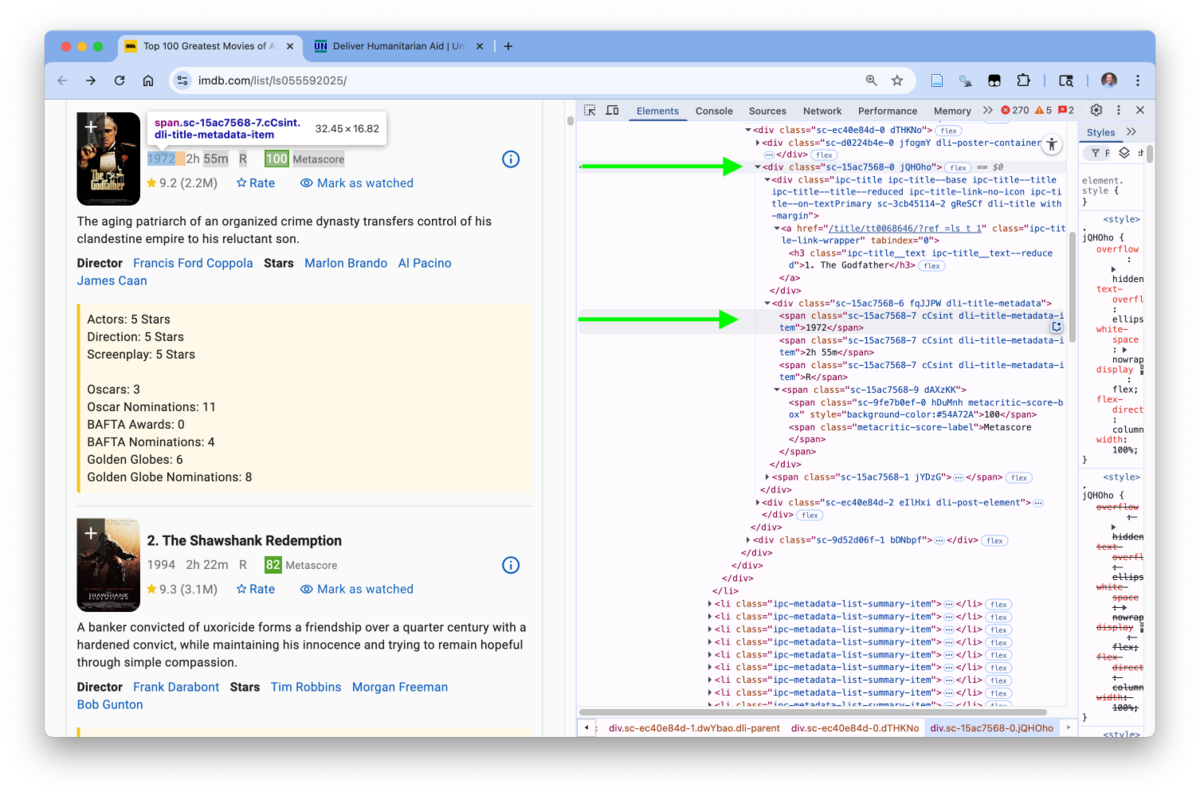
- However, we saw this does not get all the data for each movie and what it does get will take a bit more work to clean.
What if we changed our function to get multiple elements to see if we get all the data.
get_text_all <- function(my_obj, my_css){
1 html_elements(my_obj, my_css) |>
html_text2()
}- 1
-
Changed to
html_elements()to select multiple elements and not just the first instance.
- Let’s just scrape for all the
divs and then scrape all thespans separately.
We had to create two different tibbles as the results for
divproduced fewer rows than the results forspanso we could not combine them into a single tibble without creating a lot ofNAs.The div tibble has 425 rows with a lot of duplication as there are divs within divs. All the data is contained within the 17 rows associated with each movie.
- The can be cleaned to get any of the data elements with a fair amount of work.
The span tibble has 553 rows which means a lot of duplication but not element is present and not every movie has every element.
- This can be clean but it would require extra effort to align the elements to the correct movie.
7.5.7 Scraping Strategies
So far we have scraped static web pages where the content was all present on the page without us having to manipulate the page.
We used a variety of strategies to accomplish three steps:
- Find CSS Selectors
- Use Selector Gadget with Chrome browser to find individual element selectors or multiple element selectors on a web page.
- Use browser Developer Tools to find navigate the DOM tree to find individual elements and identify their attributes and possible selectors as well as parents/children.
- Scrape the Web Page using CSS selectors
- Scrape individual elements using classes,
- Scrape parent elements using classes and then scrape individual elements by class within each parent,
- Scrape parent elements using classes and then scrape the first or multiple elements using HTML tags as selectors.
- Extract content into a Tibble. Tidy the tibble, and Clean it.
- We used
html_text()as we were interested in just text for now. We will see other functions later. - The approach to create a tibble depends upon the shape of the outputs from step 2.
- The approach to cleaning also depends upon the content of the data from step 2.
There are trade-offs across these steps. You final choice of strategy will depend upon the questions you want to answer, how the data of interest is aligned within the web page’s DOM tree, whether you need to worry about potential missing data or extra data, and how much work you will need to do to tidy and clean the data.
- Typically the more effort into scraping, the easier the tidying and cleaning.
There are three basic approaches that you can use and blend together
7.5.7.1 Brute Force
- Scrape all the individual elements at once.
- Load into a tibble of one column with all the text.
- Create new columns for each field by using characteristics of the data and {stringr} functions, regex, and combinations of logical checks to create new columns of logical variables to identify each row to a single element name.
- As an example, detecting the presence of the
( )around the year to create a year column. - This can take a fair amount of work whenever any element value is missing for one or more instances..
- As an example, detecting the presence of the
- Use
case_when()to create a final column with the field names for each of the rows. - Pivot wider using the field names to get to the tibble.
7.5.7.2 Medium Effort
- Scrape each element individually and convert into a character vector.
- Scrape all the elements together into one long vector and convert to a tibble.
- For those fields with all values, create a new column of logicals (using
%in%and the corresponding character vector). - For those fields that might be missing values, create logical columns based on unique characteristics of the filed.
- This will often go faster if you can identify the field as being
NOTone of the others in addition to {stringr} and regex combinations approach till done.
- This will often go faster if you can identify the field as being
- Then create the column with the field names and pivot wider.
- This takes advantage of knowing precisely which elements have character vectors with all values of interest to reduce the amount of effort in cleaning.
7.5.7.3 Scrape the Parent Element
Fortunately there is a another strategy we might be able to use in this example that takes advantage of a property of html_element().
- It can seem counter-intuitive, but instead of selecting individual elements of interest for each movie, we scrape the parent elements using
html_elements()to capture the elements with all of the data of interest and perhaps data of no interest. - Then use
html_element()with each individual CSS selector to scrape the elements. If an element is missing from the parent element, it will returnNAin the proper position in the output vector! - Extract the text with
html_text2(). - Convert into a tibble.
7.5.7.4 Time to Clean the data.
The steps we take in this step always depend upon the shape and content of the results we have obtained and what we need to do to transform them into a useful data structure for our analysis.
- Look at the data to identify specific features or characteristics you can use to help in cleaning.
- In some cases, you can use
across()with tidy select functions (?tidyr_tidy_select) to clean multiple variables at once. - In other cases, you have to clean individual variables one at a time.
- Use a build-a-little-test-a-little approach. Start with the tibble at the top, use a pipe between steps so it is easy to check the data, and do not save the data frame until you are sure of the result.
- Consider using functions form {tidyr} such as the
separate_*functions and theparse_*`functions to save time and effort with {stringr} and regex. (Keep your cheat sheets handy!)
7.5.8 Scrape a Dynamic Web Page with {rvest}
As we have seen, even though we can “see” all 100 elements on a page, they are not really there when the page is first loaded. This is due to the designers using a form of Infinite Scrolling to dynamically load content on the page.
We will have to programatically “interact” with the page to get see as much content as we want. That means using code to simulate as if there were a live user interacting with the page using a mouse or keyboard.
There are several options for interacting with a web page.
- Minimalist approaches require less set up and can handle common actions such as scrolling or clicking.
- Comprehensive approaches allow you to navigating and manipulating interactions with entire web sites. This includes use of the web-site testing capabilities seen with {rselenium} in Section 7.10 or {selenider} in Thorpe (2024).
We will use a minimalist approach of using the {rvest} package.
The {rvest} package includes functions to create a live session and interact with a web page, e.g., read_html_live(). See Interact with a live web page
- These functions use the {chromote} package to establish the session and interact with the page.
The functions allow you to open a live session in the Chrome browser and use the live session’s methods to scroll across the page, type text, press a key, or click on buttons or links.
my_session <- read_htm_live(my_url)creates a session object, e.g.,my_session, where theurlweb page is active.- The
my_session$view()method is useful for interactive debugging to see what is happening on the page as you execute other methods.- Be sure to comment out for rendering.
- There are several methods to scroll on the page, e.g,
my_session$scroll_by(up.down-pixel, left-right-pixel)can help by scrolling down dynamic pages.- You may need to do several to allow the page to scroll, load, and then scroll again
- The
my_session#click("my_css")moves to a button identified by a css selector and clicks it,- This can be useful when a page has a “load more” button as opposed to dynamic scrolling.
Once you have all the page loaded, you can use html_element() or html_elements() as usual with the my_session object.
7.5.8.1 Example of opening a page and scraping data without moving.
- Remove the comment
#onsess$viewto see it open. You can close the browser tab manually.
library(rvest)
sess <- read_html_live("https://www.forbes.com/top-colleges/")
Sys.sleep(1) # make sure page has time to load
# sess$session$is_active()
# sess$view()
my_table <- html_element(sess,".ListTable_listTable__-N5U5") |> html_table()
row_data <- sess |> html_elements(".ListTable_tableRow__P838D") |> html_text()
my_table |> head()
row_data[1:10]
sess$session$close()7.5.8.2 Example of opening a page and scrolling.
Let’s get the data for 100 movies from the IMDB web page.
Scraping code that works interactively (human typing) may fail during a render process where there is no interactivity. This is because the website may detect the default NULL User Agent and block it (403 error).
To reduce the chances of being blocked, identify your machine by using httr::user_agent() to configure the user agent in the environment as other than NULL.
- Remove the comment
#onsess$viewto see the activity in a Chrome browser tab. You can close the browser tab manually when finished.
library(rvest)
# Define User-Agent string
# Mac OS and Chrome
user_agent_str <- "Mozilla/5.0 (Macintosh; Intel Mac OS X 15_6_1) AppleWebKit/537.36 (KHTML, like Gecko) Chrome/140.0.0.0 Safari/537.36"
#Windows OS and Chrome
# Mozilla/5.0 (Windows NT 10.0; Win64; x64) AppleWebKit/537.36 (KHTML, like Gecko) Chrome/140.0.0.0 Safari/537.36"
# Set global User-Agent
0ua <- httr::user_agent(user_agent_str)
# Start polite live session
1sess <- read_html_live("https://www.imdb.com/list/ls055592025/")
2#sess$view()
# Scroll down slowly to load more movies
for (i in 1:4) {
3 sess$scroll_by(0, 10000)
Sys.sleep(2) # Give time for content to load
}
# Extract movie elements
sess |>
4 html_elements(css = ".dli-parent") -> imdb_100_elements
5sess$session$close()- 0
- Set the user agent based on OS and Browser. See Updated List of User Agents for Scraping & How to Use Them or similar sources.
- 1
-
Create a new session called
sess. - 2
- Un-comment for interactive work to check if the session is active - useful for interactive debugging.
- 3
- Scroll down the web page as far as needed to load all the elements of interest. In this case, four scrolls of 10,000 pixels each was required. The reason for 4 was to allow the page to load and re-scroll to catch all the movies. Other options may work.
- 4
- Scrape all 100 movie elements using the designated CSS selector.
- 5
- Close the session.
This session included scraping the page elements in step 4 to show you can work with the elements on the page and even select elements to perform actions on a page.
The {rvest} html_live() session does not yet have a function to save the whole page. However you can use the underlying {chromote} to “evaluate” the page into HTML as text and then writeLines() to save it.
If all you want to do is get a page with all the elements, suggest for step 4 using html_content <- b$Runtime$evaluate("document.documentElement.outerHTML")$result$value to get the HTML as a string and then writeLines(html_content, paste0("../data_raw/imdb_100_page_", Sys.Date(),".html")) save the page. Then you can read it in for scraping and cleaning the data.
Now you can process the data you have collected.
7.5.9 Scrape a Dynamic Page with Chromote
If you need more flexibility than scrolling and clicking, you can try working directly with Chromote.
The {chromote} package uses the open-source Chromium protocol for interacting with Google Chrome-like browsers so you must have Chrome (or a similar browser) installed.
There is limited documentation of {chromote} so may need to search for help on other options.
{chromote} uses what is known as a “headless browser” to interact with a web page.
- A headless browser is a browser without a user interface screen - there is nothing for a human head to see or do.
- These tools are commonly used for testing web sites since without the need to load a user interface, the code can run much faster.
- We can use a
$view()method to create a screen we can observe.
Once the session is established, we can use {chromote} methods to manipulate the page and use {rvest} functions to get the elements we want as before.
Use the console to install the {chromote} package.
To scrape the data we will Load the {chromote} package and do the following
- Create a new session.
- Create a custom user agent. This is not always necessary but can be useful to avoid appearing like a Bot. IMDB will block the default user agent.
- Navigate to the desired web page
- When running interactively, open a browser we can observe.
- Use
Sys.Sleep()to ensure the page loads all the way. Theb$Page$loadEventFired()will suspend R until the page responds that it is full loaded. However, with IMDB it does not respond so we are manually imposing a delay on the next step. - Use a for-loop to scroll down the page while using
Sys.Sleep()to suspend operations so the dynamic content has loaded before scrolling again. This may take multiple loops that you can adjust. - Once you have scrolled to the bottom of the page, use a Javascript function to create an object with the entire page.
- Switch to the usual {rvest} functions to get the html object, scrape the elements of interest, and tidy as before.
- Close the session. This does not close the view you created earlier. You will have to do that.
library(chromote)
options(chromote.verbose = TRUE)
1b <- ChromoteSession$new()
2b$Network$setUserAgentOverride(userAgent = "My fake browser")
3b$Page$navigate("https://www.imdb.com/list/ls055592025/")
# b$Page$loadEventFired()
4#b$view()
5Sys.sleep(.3)
6for (i in 1:6) {
b$Runtime$evaluate("window.scrollTo(0, document.body.scrollHeight);")
Sys.sleep(.3)
}
7html <- b$Runtime$evaluate('document.documentElement.outerHTML')$result$value
8page <- read_html(html)
9imdb_100_elements <- html_elements(page, css = ".dli-parent")
10tibble(rank_title = get_text(imdb_100_elements, ".ipc-title__text"),
Metascore = get_text(imdb_100_elements, ".metacritic-score-box")
) ->
11movie_100_df
12b$close()- 1
- Start a new session as a tab in a browser
- 2
- For IMDB, and perhaps other sites, create a custom agent to reduce the chance of being blocked as a bot and getting a status code 403 error.
- 3
- Navigate to the web page of interest.
- 4
- Un-comment if you want to see the page in the headless browser - For interactive use only..
- 5
- Use a delay to make sure the page is fully loaded before attempting to scroll
- 6
- Scroll to the bottom of the current page and wait, then scroll again, etc until you get to the bottom. You may have to increase the numb of loops for other sites.
- 7
- Create an object with the fully loaded page’s HTML.
- 8
- Use {rvest} to read in the the HTML page as before.
- 9
- Scrape the movie element
- 10
- Use the custom function from before to extract the text for the CSS selectors of interest and convert to a tibble.
- 11
- Save the resulting tibble.
- 12
- Close the session and disconnect from the browser
7.5.10 Clean the Data
Both {rvest} and {chromate} can generate a data frame with the desired data. However, it needs to be cleaned.
- Use your Developer Tools to find the class for the value of
Votesuse to create the star ranking. - Scrape the Rank, Title, Metascore, and Votes from the existing
imdb_100_elements. - Plot
Rankas a function ofVotes. Use a linear smoother and non-linear smoother and use a log scale on the x axis. - Interpret the plot.
- Run the linear model to check if the linear relationship is real and check the residuals with
plot().
The CSS selector for Votes is class="ipc-rating-star--voteCount".
- Since we already scraped the movie elements we do not need to rerun the live session. We can scrape from the existing
imdb_100_elemenents.
Show code
tibble(
rank_title = get_text(imdb_100_elements, ".ipc-title__text"),
Metascore = get_text(imdb_100_elements, ".metacritic-score-box"),
Votes = get_text(imdb_100_elements, ".ipc-rating-star--voteCount")
) |>
separate_wider_delim(rank_title,
delim = ". ",
names = c("Rank", "Title"),
too_many = "merge"
) |>
mutate(
Rank = parse_number(Rank),
Metascore = parse_number(Metascore),
Votes = case_when(
str_detect(Votes, "M") ~ 1000000 * parse_number(Votes),
str_detect(Votes, "K") ~ 1000 * parse_number(Votes),
.default = parse_number(Votes)
)
) ->
movie_100_df2
movie_100_df2 |>
ggplot(aes(Votes, Rank)) +
geom_point() +
geom_smooth(method = lm, se = FALSE) +
geom_smooth(se = FALSE, color = "red") +
scale_x_log10()Both the linear and loess smoother show a negative relationship but the data is highly variable around both smoothing lines. The non-linear smoother seems like it is little better than the linear smoother.
The \(p\)-value of 3.022e-06for log(Votes) of linear model suggests there is substantial evidence of a negative relationship with rank.
However, the adjusted R-squared of .19 suggests the relationship explains some of the variability of Rank but it might help to add other variables (other than Metascore which we already saw does not help).
The residual plots do not show significant issues given the limited value of the model.
7.5.11 Other Options for Working with Dynamic Pages
The rvest:html_live() function allow you to scroll, type on, and click on a page which is often all you need to scrape elements off a page. However, if you want scrape across multiple pages on a website or test a web page you have created there are other options.
- The {chromote} package provides many more capabilities than in the example.
- The new {selenider} package provides a wrapper for both chromote and selenium to support scraping and testing. It can be used with {testthat} and {shintytest} packages for testing packages and apps.
- The {rplaywright} package provides a wrapper for thePlaywright app testing framework. (see Section 7.8)
- The {rSelenium} package provides a wrapper for the robust Selenium framework for interacting with and testing web pages and web-based applications. Selenium requires more setup than some of the other options. See Section 7.10.1.2.
7.6 Scraping a Web Page with JavaScript Embedded Data
Many modern web pages load data using JavaScript, such as for infinite scrolling. These pages often include embedded data to tell search engines what content they consider important.
This is often done using JSON-LD (JavaScript Object Notation for Linked Data) which embeds the data as a JSON structure, often in the page header.
- JSON-LD may not include all the data on the page, but it often contains the information you are looking for.
- It is usually more robust than CSS selectors, which are designed for formatting rather than structured content.
- This approach is particularly useful when building tools to scrape pages regularly, e.g., monthly updates.
A page may have one or more block such as
``html
<script type="application/ld+json">
...
</script>
```These scripts do not load data into the page, they just make it available to others.
- Most JSON-LD blocks follow the Schema.org vocabulary for consistency.
- Schema.org was founded by Google, Microsoft, Yahoo, and Yandex as a collaborative effort to maintain open standardized schemas for structured data on the Internet.
- As of 2024, over 45 million web domains markup their web pages with over 450 billion Schema.org objects.
These blocks can be scraped like other elements, and the JSON inside can be parsed to extract structured data from the page.
7.6.1 Scraping the IMDB Javascript
The IMDB page used to contain the data element with genre of each film. They have redesigned the pages so that the individual movie pages has terms for various “interests” of a film that may include the genre but have additional terms.
You could write a script to go to each page and get the interests.
- Use {rvest} to build a data frame with one column for the root url for the site from the HTML page head (
"<meta property="og:url" content="https://www.imdb.com/list/ls055592025/">and another column for thehreffor each movie, e.g., for The Godfather,<a href="/title/tt0068646/?ref_=ls_t_1" class="ipc-title-link-wrapper" tabindex="0"><h3 class="ipc-title__text ipc-title__text--reduced">1. The Godfather</h3></a>. - Then use {dplyr} and {stringr} to combine the first two columns into a third column with links such as
https://www.imdb.com/title/tt0068646/?ref_=ls_t_1. - Finally, use {purrr} and {rvest} with a custom function to either read the entire page for each movie’s URL for later use or to extract just the desired data from each movie page to create a fourth (list) column with all the desired data.
If you really want genre though, there is another way.
IMDB’s main page for the list has a <script type="application/ld+json"> block in the header as in Figure 7.14.
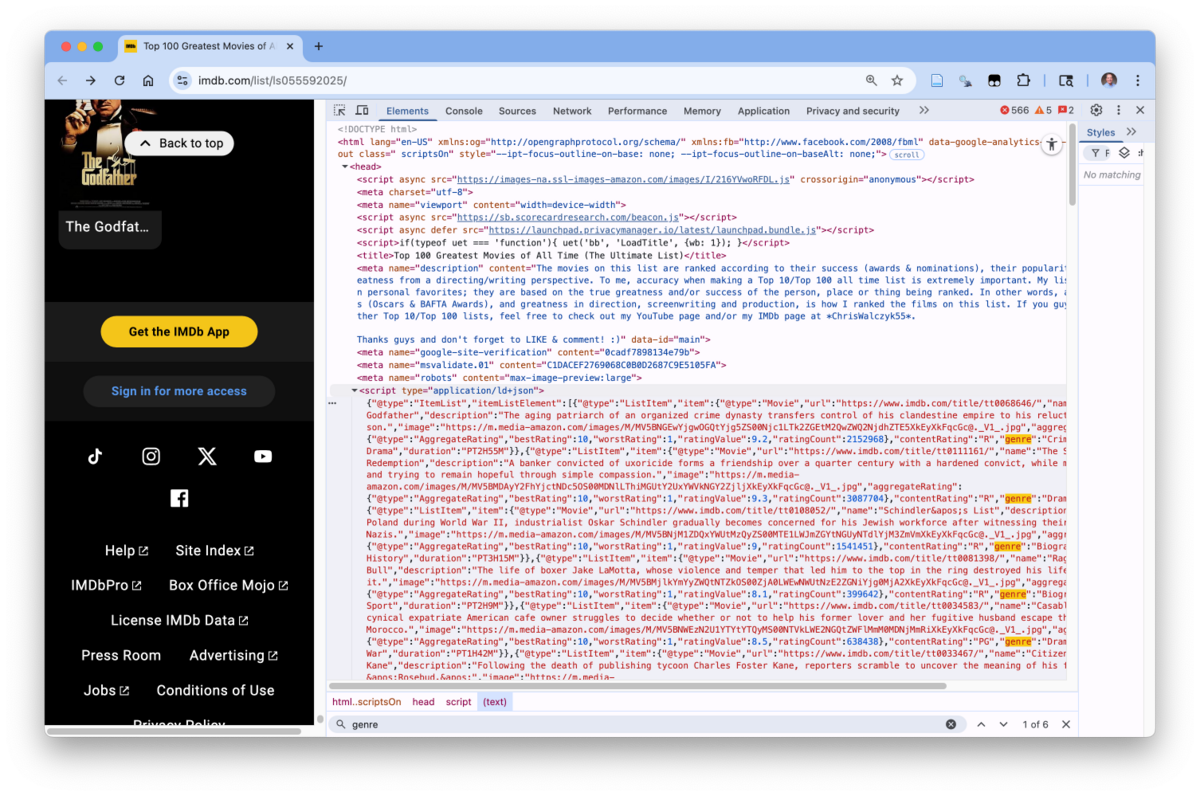
Use the developer tools to look for this in the header section at the top of the page or use the developer tools search function (CMD+F on a mac) to look for the first occurrence of “genre.”
Once you have confirmed it is there, you can see if it has elements of interest.
We can use {rvest} to extract the html_elements as text and then {jsonlite} with {purrr} to parse.
The resulting list will have a data frame with the data from the embedded json.
library(rvest)
library(jsonlite)
url <- "https://www.imdb.com/list/ls055592025/"
page <- read_html(url)
# Extract ALL JSON-LD blocks
json_texts <- page |>
html_elements('script[type="application/ld+json"]') |>
html_text()
# Parse each JSON block
parsed <- map(json_texts, ~ fromJSON(.x, flatten = TRUE))
#pluck out the data frame of interest
df_json <- pluck(parsed, 1, "itemListElement")
glimpse(df_json)We can do some quick cleaning on the data to include converting the duration to hours and minutes.
As expected, this does not contain all the data that might be of interest but it could be an easier way to scrape the URLs for each of the movie pages.
7.7 Scraping Tables with html_table()
When data on a web page is in the form of a table, you can use html_table() to convert to a useful form more easily.
7.7.1 Example of Wikipedia Atlantic Hurricane Tables
Let’s look at a Wikipedia article on hurricanes: https://en.wikipedia.org/wiki/List_of_Atlantic_hurricane_seasons
- This contains many tables which one could copy and paste into Excel but it could be a pain to clean and not amenable to being rectangular in its current form.
Let’s try to quickly get this data into tibbles using html_table().
html_table()makes a few assumptions:- No cells span multiple rows.
- Headers are in the first row.
As before, download and save the website content using read_html().
Use html_elements() to get the elements of interest, but this time we’ll extract all of the “table” elements.
- If you inspect the tables you see the name
tableand classwikitablewe can use either. Remember to add a.in front ofwikitableas a CSS class selector.
- Use
html_table()to get the tables from the table elements as a list of tibbles:
Compare the table names across the data frames.
- Use
map()to get a list where each element is a character vector of the names. - Use
map()to collapse each vector to a single string with the names separated by “:”. - Convert to a data frame for each of viewing.
7.7.2 Example: Taylor Swift Songs
Use the data on the Wikipedia page “List of Taylor Swift Songs” at https://en.wikipedia.org/wiki/List_of_songs_by_Taylor_Swift.
Create a line plot of the number of songs by the first year of release with nice title, caption (the source data), and axis labels.
- Hint: Look at help for
separate_wider_delim().
- Find the CSS selector for the songs - which are in tables.
- Scrape all of the songs on the page.
- Extract as tables in a list.
- Convert only the “Released Songs” into a tibble.
- Look at the data for cleaning.
- Clean and Save
Song: remove extra"Year: Separate into two columns that are integer- Remove
Ref..
- Look at the data to check cleaning.
- Group by first year
- Summarize to get the count of the songs with
n(). - Plot with
geom_line().
Show code
swift_html_obj <- read_html("https://en.wikipedia.org/wiki/List_of_songs_by_Taylor_Swift")
xml2::write_html(swift_html_obj, "./data/swift_html_obj.html")
swift_elements <- html_elements(swift_html_obj, ".wikitable")
html_table(swift_elements)[[2]] ->
swift_songs_df
glimpse(swift_songs_df)
swift_songs_df |>
mutate(Song = str_replace_all(Song, '\\"', "")) |>
separate_wider_delim(Releaseyear, delim = " and ",
names = c("Year_1st", "Year_2nd"),
too_few = "align_start") |>
mutate(Year_1st = parse_integer(Year_1st),
Year_2nd = parse_integer(Year_2nd)) |>
select(-Ref.) ->
swift_songs_df
glimpse(swift_songs_df)Show code
swift_songs_df |>
group_by(Year_1st) |>
summarize(total_songs = n()) |>
ggplot(aes(Year_1st, total_songs)) +
geom_line() +
labs(title = "Taylor Swift Song Releases by First Year of Release",
caption = "Source is https://en.wikipedia.org/wiki/List_of_songs_by_Taylor_Swift") +
xlab("Year of First Release") +
ylab("Number of Songs")7.7.3 Example: Tables of the Oldest Mosques
The Wikipedia page on the oldest mosques in the world has tables of data about the oldest mosques in each country organized by different regions in the world.
The first step is to just look at the web page to get an idea of the data that is available and how it is organized.
- Go to this URL: https://en.wikipedia.org/wiki/List_of_the_oldest_mosques in your browser.
We see a number of tables with different structures. However, each has data on the name of the mosque, the location country, when it was first built, and in some tables, the denomination. Many of the tables also have a heading for the region.
We want to scrape this data so we can plot the history of when were mosques first built across different regions.
- That question suggests we need to scrape the tables to get the data into a data frame suitable for plotting.
Let’s build a strategy for going from web page tables to a single data frame with tidy and clean data so we can plot.
- Inspect the web page tables.
- Use the browser’s Developer Tools to identify the right CSS selectors.
- Given the differences in the table structures we can scrape the regional information in the headers for each table separately from the tables themselves.
Download the web page and save it as an XML object so we only have to download once. Add code to read in the XML object.
Extract the data of interest, both headers and tables. Check we have the correct (same) number of headers and tables so we have a header for each table.
Tidy the data into a data frame.
- Creating a data frame requires each data frame in the list to have the same variables which have the same class across the data frames.
- Clean the table headings (regions) and assign them as names for the table elements in the list of tables.
- Check the data frames for the different structures and fix any issues.
- Select the variables of interest.
- Convert into a tibble.
- Clean the data for consistent analysis.
- Ensure standard column names.
- Remove parenthetical comments.
- Convert data to be consistent of of the type desired for analysis.
We should now be able to create and interpret various plots.
7.7.3.1 Steps 1 and 2: Inspect Tables to Identify the CSS Selectors.
Go to this URL: https://en.wikipedia.org/wiki/List_of_the_oldest_mosques in your browser.
Look at the tables and inspect their structure/elements.
- Right-click on the table “Mentioned in the Quran” and select
Inspectto open the Developer Tools. - The Elements tab should be highlighting the element in the table where you right-clicked as in Figure 7.15.
- Move your mouse up the elements until you are highlighting the line
table class="wikitable sortable jquery-tablesorter".- You should see the table highlighted in the web page.
- The
class = "wikitable"tells us we want the CSS selectorwikitablebased onclass. We don’t need the additional attributes.
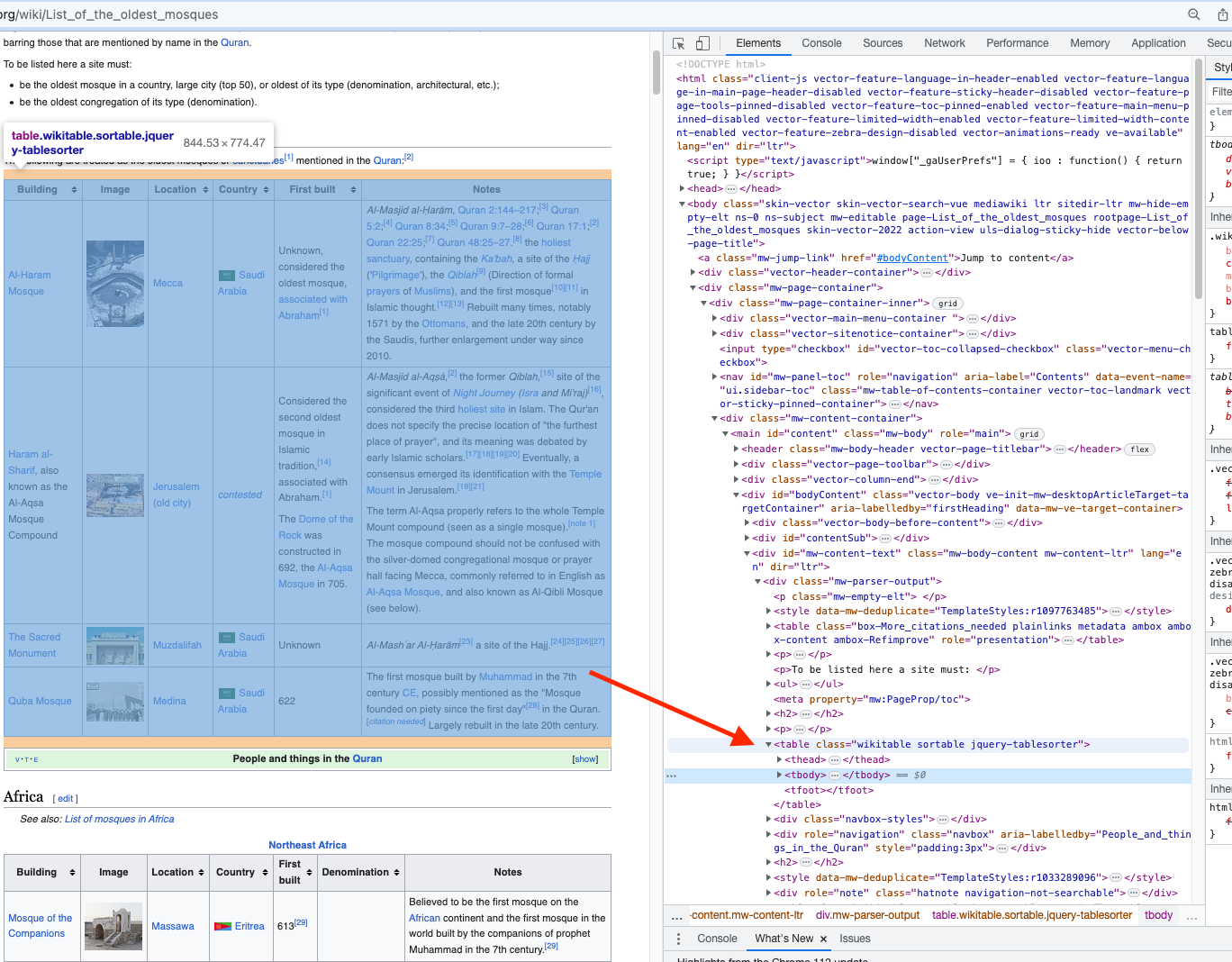
- Scroll down the elements to get to the next table so it is highlighted. Check this is also
class = wikitable.- You can check more tables to confirm they are all
class="wikitable"
- You can check more tables to confirm they are all
Let’s look at the regions now. These are the table headings for each region within a continent, e.g., “Northeast Africa” is a region within the continent “Africa”.
Right-click on “Northeast Africa” and inspect it.
- It has the element
nameofcaptionso we can usecaptionas a CSS selector.- Confirm with a few other tables that the region is a
caption.
- Confirm with a few other tables that the region is a
Note that the first table, under the heading “Mentioned in the Quran” does not have a region like the other tables.
- Right-click on “Mentioned in the Quran” and inspect it.
- It shows
id="Mentioned_in_the_Quran". Since we only want this one instance, we can use theidwith a#as a CSS selector, i.e.,#Mentioned_in_the_Quran.
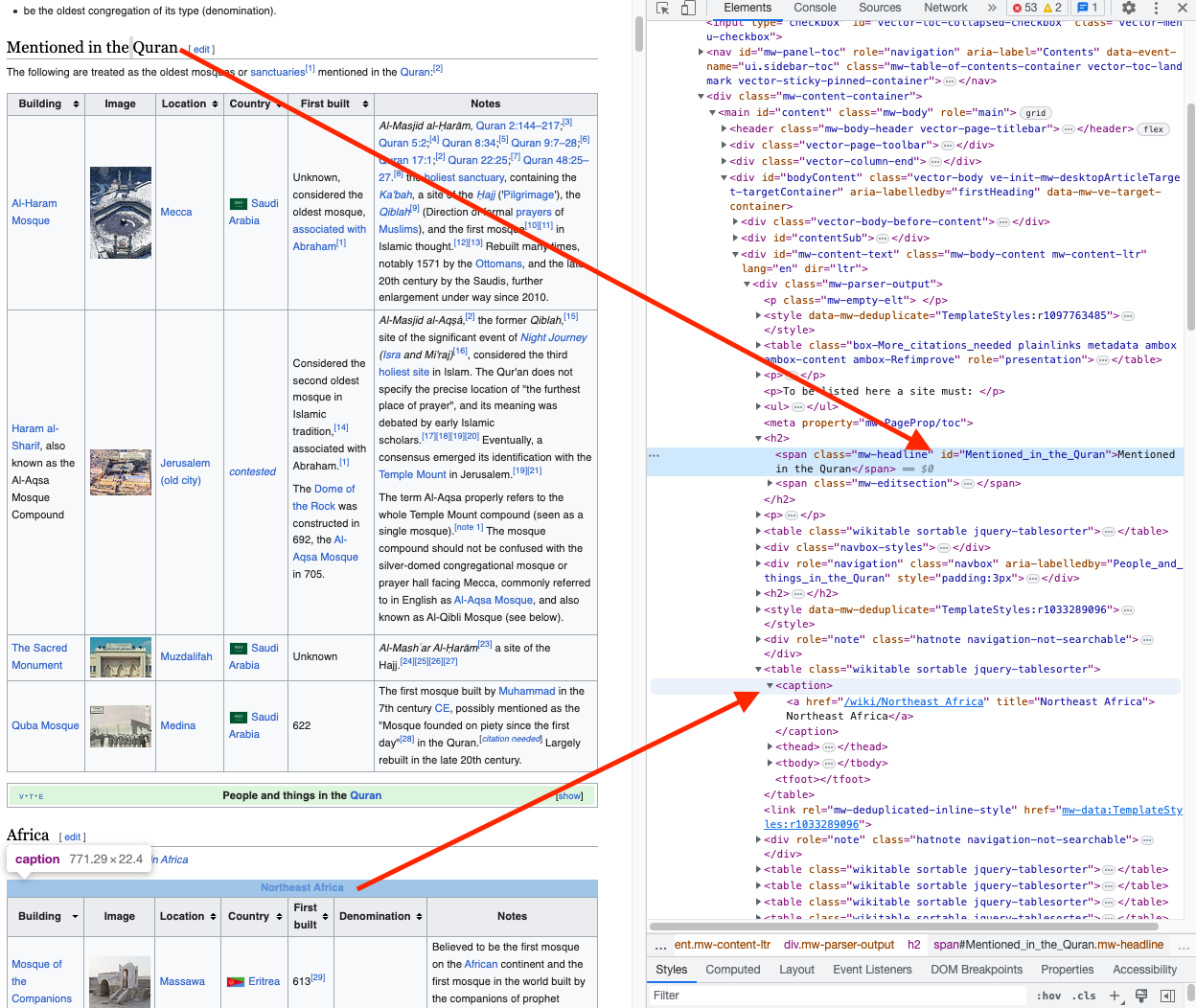
We now have selectors for each table and for the regions we can use for each table.
7.7.3.2 Step 3: Load (and Save) the Web Page.
Download the HTML page and save as a file.
- Then set a code chunk option
#| eval: falseso you don’t re-download each time you render and can just read in the saved file.
Read in the saved file.
We now have the entire web page stored in an abject of class xml-document.
We can now extract the elements of interest.
7.7.3.3 Step 4: Extract the Data of Interest
We want to extract both headers and tables.
mosque_headers <- html_text2(html_elements(mosque,
css = "caption , #Mentioned_in_the_Quran"
))
mosque_tables <- html_elements(mosque, css = ".wikitable")
mosque_tables <- html_table(mosque_tables, fill = TRUE)
## fill = TRUE, automatically fills rows with fewer
## than the maximum number of columns with NAsCheck that we have the same number of tables and header values
- There are 25 headers in a character vector and 25 tables in a list.
7.7.3.4 Step 5: Tidy the data
Use {purrr} and other functions to convert the list of tables to a tidy data frame.
7.7.3.4.1 Clean the headers and assign to the list.
While we could wait to clean the headers, cleaning them now will make our data easier to look at during the tidy process.
Look at the mosque_headers for issues.
- Several have parenthetical phrases we don’t need.
- ” Russia” has a leading space for some reason.
- We want to get rid of the extra text.
- Use {stringr} and regex.
The headers look good. We can assign as names to the table elements in list.
7.7.3.4.2 Convert the Data into a Tidy Data Frame.
We want to turn the list into a data frame with the desired columns.
To do that, we have to ensure each data frame has the same columns of interest and they are of the same class across each data frame..
- We are looking for
Building,Location,Country, andFirst built.
Let’s get the names for each of the data frames in the mosque_tables list and convert into a data frame for ease of viewing.
- Add an index column based on the row number.
- If there were many many rows, we could use code with the list of names to check whether the names of each data frame were
%in%a vector of the column names of interest.
Looking at all of the rows visually we can see element 1 is missing Tradition, elements 11 and 16 have Built(CE) instead of First built and element 18 is missing country.
- Add a column for
Traditionto the first element. - Convert
Built(CE)toFirst built - Add a column
Countryto the 18th table.
mosque_tables[[1]]$Tradition <- NA_character_
mosque_tables[[1]] <- relocate(mosque_tables[[1]], Tradition, .before = Notes)
names(mosque_tables[[11]]) <- str_replace(names(mosque_tables[[11]]), "^Built\\(CE\\)$", "First built" )
names(mosque_tables[[16]]) <- str_replace(names(mosque_tables[[11]]), "^Built\\(CE\\)$", "First built" )
names(mosque_tables)[18]
mosque_tables$Russia$Country <- "Russia"Now that we have the same columns, we want to ensure they have consistent classes across each data frame.
- When
html_table()creates a tibble, it “guesses” at the appropriate class based on the values in the table. So tibbles with different content for a variable may wind up being guessed differently.
The simplest “brute-force” approach is to just use a nested map() to convert all variables in all data frames to character and sort out the types during cleaning in the single data frame.
- Class character is the least restrictive on content so easiest to use as the default.
As an alternative, use map to get the class of each column in each data frame and compare them visually to see if there are any issues.
Let’s select the columns of interest and visually inspect if they are the same class.
If there were thousands of columns we could do the brute force conversion, but that might take a while.
As an alternative let’s use code to compare the class for each variable for each row and identify only those rows and variables where there is an issue.
- The goal is to compare the actual class for each variable in each data frame to your choice of the desired class for the variable.
Consider creating two data frames, one with the correct class for each variable and one with the actual classes for each variable in each data frame. If you want to bind them together, they must have the same structure.
What does that look like?
What steps would you take in your strategy to convert from the list to the final data frame with rows for tables with incorrect classes in one or more variables?
- Create a data frame with a column for each variable and one row with the class you want for each column, call it
correct_class. - Now create the second data frame with the same shape.
- Use
map()withmosque_tablesto get a list where each element is a named vector with the classes of the columns for each data frame inmosque_tables. - Use
list_rbindto convert to a single data frame and keep the table name as a new column. - Use
pivot_widerto convert each variable to a column. - Save it as
m_var_classes.
- Use
- Use
bind_rowsto bind thecorrect_classandm_var_classestogether socorrect_classis now the first row.- Note the
Regionwill just beNAwhich is fine.
- Note the
- Now you want to compare all the values in each column with the first value in the column.
- Use
mutate()withacross()in columns1:4with an anonymous function for the comparison. - This converts each row to either
TRUEif the match is correct, elseFALSE
- Use
- Now we want to find which rows have a
FALSEin them in any column.- Use
rowwise()to enable easy operations across the columns - Use
mutate()to create a new variablerow_trueswith the value ofc_across()withsum()on the first four columns.
- Use
- Now you can filter on
row_trues < 4to find the specific rows with a variable with the incorrect class.
Try to implement this before unfolding the code solution.
This may not be the slickest way but it does demonstrate the integration of a number of functions from across the tidyverse to get to a solution.
- This hard codes the number of columns at 4 for clarity but that could be changed to a function call for more general solutions.
- If any functions are unfamiliar, suggest reviewing the help or the vignettes.
Show code
correct_class <- tibble(Building = "character", Location = "character",
Country = "character", `First built` = "character")
mosque_tables |>
map(\(df) enframe(map_chr(df, \(col) class(col)))) |>
list_rbind(names_to = "Region") |>
pivot_wider() ->
m_var_classes
bind_rows(correct_class, m_var_classes) |>
mutate(across(1:4, \(col) col == col[1])) |>
rowwise() |>
mutate(row_trues = sum(c_across(1:4))) |>
filter(row_trues < 4)- The
$Central Asiaand$Western-Central Europedata frames haveFirst builtas other than character, as an integer.- This mix of classes suggests we will need to look at
First builtwhen it comes to cleaning.
- This mix of classes suggests we will need to look at
Let’s convert the data frame’s with First built as integer to character.
map(mosque_tables,
\(df) mutate(df, `First built` = as.character(`First built`)) -> df) ->
mosque_tables
# mosque_tables$`Central Asia`$`First built` <- as.character(mosque_tables$`Central Asia`$`First built`)
# mosque_tables$`Western-Central Europe`$`First built` <- as.character(mosque_tables$`Western-Central Europe`$`First built`) Now that we have the same column names and classes for each data frame, we can convert the list to a tibble.
Let’s use the names_to= argument of list_rbind() to keep the element names as a new column, Region, in the data frame.
Our data of interest is now in a tidy data frame with 179 rows and five columns.
It is time to look at the data to see what cleaning needs to be done.
7.7.3.5 Step 6 : Clean the Data.
We have a non-standard column name in First built as it has a space in it.
- For convenience, let’s rename it.
You can view() the data frame to look for other cleaning issues.
We already know there are issues with First_built since we had two different classes.
First_builtvalues are a mix of text, dates as centuries, and dates as years.There are multiple footnotes demarcated by
[]which we do not need. ”Let’s replace century dates with the last year of the century, e.g., “15th” becomes “1500”.
We can then extract any set of numbers with at least three digits which means we don’t have to worry about the footnotes.
Several of the country names have parenthetical comments. Let’s remove those.
We now have a tidy data frame with cleaned data for analysis
There are no hard and fast rules for the choices you will make in cleaning other than to get the data in a state that is useful for analysis.
In this example, you could try to find missing dates in other sources but for now we will let them stay as missing.
7.7.3.6 Plotting the Data.
Let’s plot the building of the mosques over time by region.
- Reorder the regions based on the earliest data a mosque was first built
- Make the title dynamic based on the number of mosques actually used in the plot.
- Use the magrittr pipe
%>%with theggplot()call embraced with{}so you can refer to the data frame with.
- Use the magrittr pipe
mosque_df |>
filter(!is.na(Region), !is.na(First_built)) %>%
{ggplot(., aes( x = fct_reorder(.f = Region, .x = First_built, .fun = min,
na.rm = TRUE ),
y = First_built )) +
geom_point(alpha = .5) +
coord_flip() +
labs(
x = "Region", y = "First Built",
title = glue::glue("First Built Dates for { nrow(.) } Prominent Mosques by Region"),
subtitle = "Does not include mosques whose built date is unknown.",
caption = "Source- Wikipedia"
)}Create a bar plot of the number of oldest mosques by Country for those countries with more than one oldest mosque.
- Group by country
- Mutate to add the count of mosques to the data frame
- Ungroup
- Filter to countries with more than one mosque
- Plot
- Reorder the countries by count
- Rotate the X axis titles by 90 degrees.
- Add Title, Caption, and X axis label.
Show code
mosque_df |>
group_by(Country) |>
mutate(count = n()) |>
ungroup() |>
filter(count > 1) |>
ggplot(aes(x = fct_reorder(Country, .x = count) )) +
geom_bar() +
theme(axis.text.x = element_text(angle = 90, vjust = 0.5, hjust = 1)) +
xlab("Country") +
labs(title = "Countries with Two or More of the Oldest Mosques",
caption = "source = Wikipedia https://en.wikipedia.org/wiki/List_of_the_oldest_mosques") 7.8 Scraping Multiple (Dynamic) Web Pages
Two common use cases involve scraping multiple web pages.
One use case is scraping the results on one page to get URLs you can use to scrape other pages.
- In the simplest version, the webpage is static so the URLs for the other pages are visible in the DOM.
- One can combine functions from the {rvest} package and the {purrr} package to scrape multiple pages automatically and get the results into a single tibble.
- The goal is to create a tibble with variables page ID, URL, and CSS selectors and then add columns with the scraped elements of interest and the scraped text as a column of tibbles.
- This way, all the data is in one object which documents how the data was collected in addition to the data and it can be stored for later analyses.
A second use case is when a website has content that is long to be displayed on a single page.
- A common method is to use multiple pages that adjust the content between pages dynamically as the size of viewport changes depending upon the device and zoom level.
- This is more complicated as it requires working with dynamic web pages.
7.8.1 Dynamic Web Pages, Asynchronous Coding, and Promises
When a web page is dynamic, it uses javascript to either load additional elements on the page as you scroll or control what happens when you click on the page.
The {rvest} package works well on static HTML and with its live capabilities can work with some package actions, however it can be insufficient to get the information you need on highly dynamic pages.
You need packages that support interacting with the website in a code-driven manner. These are typically packages based on frameworks for testing web sites using test scripts.
The developer writes the scripts and the package uses a “headless” browser (one not visible in the browser) to execute actions such as scrolling and clicking on the page to see if the web site behaves as intended.
Playwright is a relatively new capability for script-driven web site testing developed by Microsoft. It uses the node.js framework for javascript and fits works well with python.
The {rplaywright} package is a recent package that provides a wrapper around Playwright.
Many websites are developed using an asynchronous approach to coding.
In a synchronous approach, each operation (function) has to complete and return a result before starting the next operation, e.g., each step in a piped process must deliver the results before the next step can start.
In an asynchronous approach, the code can start a process but does not need to wait for it to finish before starting another process that does not depend on the results from the first process. This is especially useful in situations such as a website where multiple users may want to run processes at the same time and don’t want to wait for another user’s process to finish.
The javascript community refers to the asynchronous processes as creating a “promise” object which links the initiated code (the producing code) to the code that is waiting to work with the results (the consuming code).
When working with asynchronous code, the “promise” object is not the same as the “promise” object one gets as part of base R lazy evaluation. Both are approaches to deferred results, but their structures are completely different.
The {promises} package “brings asynchronous programming capabilities to R.” It is most useful when designing deployed applications e.g., shiny, where you want to support multiple users at once and some operations take a long time. Those are the ones you want to make asynchronous.
As the vignettes make clear, working with asynchronous programming is complicated as is not used for most R projects. Read the vignettes carefully.
7.8.2 Inspecting India Today Pages to Limit What Gets Scraped.
India Today is a media conglomerate whose elements include news, magazines and other media.
Its website provides a good refresher in identifying the css elements to focus the scraping to the items of interest and reduce clutter from similar elements that are not of interest.
- We are interested in scraping a single page which has information about each state and union territory in India: https://www.indiatoday.in/education-today/gk-current-affairs/story/list-of-indian-states-union-territories-with-capitals-1346483-2018-09-22.
- The data of interest is in the middle of the page and we don’t want all the extra material on the page.
A few tries with SelectorGadget gets to selector .paywall :nth-child(1).
- This yields one big blob of text plus redundant text that will take a lot of cleaning (
india_1below). - Using the browser Inspect tool shows
h3for the state names andlifor the list items. Using them alone captures extra elements outside the center of the page (india_2below). - The Inspect tool shows other classes such as
main__contentordescriptionthat only include elements in the center section.
- Add in the parent div with class
descriptionwill limit toh3andlithat are within thedescriptionclass div to reduce the extra scraped items (india_3below). This still includes one introductory paragraph not of interest. - Finally, you can use the inspect tool to get very specific on classes for the items of interest and select only them (
india_4below).
my_url <- "https://www.indiatoday.in/education-today/gk-current-affairs/story/list-of-indian-states-union-territories-with-capitals-1346483-2018-09-22"
html_elements(read_html(my_url), ".paywall :nth-child(1)") |>
html_text2() ->
india_1
length(india_1)[1] 146[1] 294html_elements(read_html(my_url), ".description h3, .description li") |>
html_text2() ->
india_3
length(india_3)[1] 132html_elements(read_html(my_url), "h3+ h3 strong , ul+ h3 strong , .paywall li") |>
html_text2() ->
india_4
length(india_4)[1] 131Each of the option returns character vectors of different lengths
You can see some of the differences by creating a tibble with a list column unnesting it, selecting just the first 10 columns, and shortening their contents.
tibble(option = c(1, 2, 3, 4), data = c(list(india_1), list(india_2), list(india_3), list(india_4))) |>
unnest_wider(data, names_sep = "-") |>
select(, 1:5) |>
mutate(across(starts_with("data"), \(x) x <- str_sub(x, 1, 20)))# A tibble: 4 × 5
option `data-1` `data-2` `data-3` `data-4`
<dbl> <chr> <chr> <chr> <chr>
1 1 "India, a union of st" "India, a union of st" "" "There …
2 2 "India Today" "Aaj Tak" "GNTTV" "Lallan…
3 3 "Let's take a look at" "1. Andhra Pradesh - " "Hyderabad was … "The Bu…
4 4 "1. Andhra Pradesh - " "Hyderabad was the fo" "The Buddhist S… "Recogn…This example shows there are often multiple ways to scrape a page to balance the level of effort in scraping versus cleaning the data.
It also demonstrates the value of using the browser Inspect tool to get a broader perspective of the page structure.
These notes and examples just touch the surface of creating better CSS selectors.
Use the developer tools to inspect the page and then explore various options for selectors to scrape the text you want and only the text you want.
7.8.3 Scraping Dynamic Pages on Vikaspedia
Vikaspedia is a multi-language information portal sponsored by the government of India.
- We are interested in scraping the data about e-government initiatives in each state that is listed on https://vikaspedia.in/e-governance/states.
- This page lists each state and one can link to a page with a list of the e-government initiatives in the state and some short information about the initiatives.
- When you go to a state page, the data of interest is in the middle column of the page and we don’t want any of the comments and extra material, e.g., as seen on the sides of the page at https://vikaspedia.in/e-governance/states/andhra-pradesh.
Although the page layouts for the India today and Vikaspedia sites are similar in that we eventually want the data in the middle of the page, the pages come from different sites so the DOM and CSS structure is quite different between them.
7.8.3.1 Scraping Strategy
There are 31 states in India. Instead of manually getting their URLs and scraping each page individually, we want to develop code to scrape the overarching page with all the states and build a data frame of the individual state pages to scrape with their URLs. This assumes that each state page shares a common DOM and CSS structure.
This strategy allows us to adjust the tibble contents as appropriate as the analysis needs change or the web pages change over time.
This use case is an example of a strategy template where you have a set of data you want to use as arguments to a function.
- In this example, we have a set of many URLs we want to use as arguments to functions.
For these kinds of use cases, you could use a spreadsheet file to manage the arguments data over time instead of embedding it in your code. You could also add the CSS selectors into the spreadsheet.
Since it is now data, not code, It is easier to collaborate and configuration manage the data in a shared spreadsheet file than in R code (especially with people not on GitHub).
- You can adjust the code to use the {readxl} or {googlesheets4} package to read in the data, or,
- Export a .csv file to a data_raw directory and use
readr::read_csv()and a relative path to load the data into a tibble.
A similar use case is where humans generate free text data for fields, such as business names, where there is a “canonical” or standard name in the analysis so all data aligns to the correct name, but the humans tend to be overly creative and make their own variants of the names.
- Say the canonical name is “First Union Bank”. Humans might use “1st Union Bank” or “First Union Bk”.
Instead of trying to use Regex to manage all the variants, create a spreadsheet with the standard names in one column and all the erroneous variants you have had to fix in the second.
- Read in the spreadsheet and use it to clean the data using a join.
- You can also have the code identify any “new” errors which you can then add to the spreadsheet once you figure out what the correct standard is.
While you might think you can impose a standard on humans, if you don’t have a drop-down form with the canonical names so they are entering in free text, it is more robust to manage on the back end as data and outside of your code.
7.8.3.2 Step 1: Inspect the Page
If we go to the all states page https://vikaspedia.in/e-governance/states, we see some of the states.
The presence of multiple pages (depending upon your initial viewpoint size) indicates that this is a dynamic page and if we want all the states we will have to get the code to “click” on the next page.
Each page used to be a static page where the 30 states were on the first page were all loaded with the page and the unique portion of each state URL was visible on the page. - That portion could be combined with the canonical link for the site to create each state’s unique URL.
However the page has been restructured to be dynamic and javascript-driven.
- The number of states that load on the first page depends upon the size of the initial viewport.
- Smaller viewports mean fewer states per page and more pages to scrape.
- This is determined dynamically when the page is first opened.
- The State URLs are no longer visible at all.
- The URL is retrieved by by a javascript call to an API when the state is clicked on.
- If you use the Browser inspect tool and look at the Network Tab you can see the call happen when you click on an individual state.
Using the inspect tool
- The state elements are within a central div container with class
div.MuiGrid-root.MuiGrid-container.MuiGrid-spacing-xs-2.mui-isbt42. - Drilling down into a state div we can find a state element with name
h6which has the “title” attribute of the state name.
However the URL is not.
- One could use a dynamic tool to use javascript to capture the eventual URL based on “clicking” each state and tracking the API call. This can be quite complicated.
- However, in this example, clicking on several states and checking their URLs shows what appears to be a simple pattern.
- Take the state name, convert to lower class. If the name has more than one word in it, replace any characters between the words with a
-. - We will use that strategy to create the URLs for each state.
Thus to get the state names and URLs we will use the {rplaywright} package for interacting (and scraping) dynamic web sites.
7.8.3.3 Step 1a: Install {rplaywright}, Playright, and Node.js
Use the console to install {rplaywright} from GitHub with devtools::install_github("erikaris/rplaywright").
The {rplaywright} package is relatively new and has limited support, limited users, and only one minimalist vignette.
- It does work but can be complicated as it has some limitations that are not present in the python implementation of Playwright.
- LLMs still struggle with getting it right.
If you have serious scraping to do and want to use Playwright, using python might be an easier path.
If working in R, go through the vignettes for the {promises} package to get helpful background for understanding the R approach to Javascript promises used in {rplaywright}.
The {rplaywright} package is a wrapper for the Playwright Node.js library. so you need to have that installed on your system as well.
- For Macs: - use Homebrew with
brew install nodein the terminal. - For windows: Download installer from the Node.js organiztion.
Once installed, Check the versions using the terminal with node --version and npm --version. Both should return a version number. As of April 2025 that should be at least v23.11.0 and 10.9.2.
Then use the terminal to install the playwright software with npx playwright install.
7.8.3.4 Step 2. Create the Tibble of State Names and URLs from the All States Page
Given what we have learned from inspecting the page, we want to create a script to extract individual state names and create the URLs from the given all states page URL.
We will start with creating a script to scrape one page, regardless of how many states are on it.
You will notice several lines of code, e.g., to browser$new_context()$then(), that use the then() function.
- This code is asynchronous. The first part (
browser$new_context()) is generating a js promise and thethen()is acting on the promise to generate the results of the first promise. - One of the challenges is that the
then()function as implemented in {rplaywright} appears to return another promise (the expected behavior) for most calls but in some cases, e.g.,page$content()$then(), whenthen()has no arguments, it returns the value.
The following script goes through several steps.
- Initialize the browser, set the context and open a default page. Each of these are promises.
- Navigate to the URL for the all states page. Sleep for a few seconds to allow the page to load.
- Get the entire page’s HTML as a character variable.
- Close the browser and stop chromium.
Now the rest is regular R code.
- Parse the HTML to recreate the hierarchical structure of the DOM and CSS elements so they can be extracted.
- Extract the elements of interest to get to the state names as a vector.
- Create the function to generate URL slugs
- Create the tibble with the state names and URLs
library(rplaywright)
library(rvest)
library(dplyr)
library(stringr)
library(purrr)
library(logger)
# turn off logging completely
log_threshold(TRACE) # sets the lowest level
log_appender() # drop all output
# 1 Initialize Playwright
browser <- rplaywright::new_chromium()
context <- browser$new_context()$then()
page <- context$new_page()$then()
# 2 Navigate to the page
page$goto("https://en.vikaspedia.in/viewcontent/e-governance/states")$then()
# Use Sys.sleep
Sys.sleep(6) # Wait 6 seconds for the page to fully load
# 3 Get the current page HTML
html_content <- page$content()$then()
# 4 Close the browser and stop the underlying chromium process when done
browser$close()$then()
stop_server()
# 5 Parse the HTML with rvest as usual
parsed_html <- read_html(html_content)
# 6 Extract state information using rvest getting the outer elements and
# then the inner elements
css_state_container <- "div.MuiGrid-root.MuiGrid-container.MuiGrid-spacing-xs-2.mui-isbt42"
css_state_item <- "h6"
state_elements <- parsed_html |>
html_element(css_state_container) |>
html_elements(css_state_item)
# Extract state names from the elements
state_names <- state_elements %>%
html_text() |>
trimws() # remove leading training white spaces
# 7 Create a generate_slug function to create the URL slug for a state name
generate_slug <- function(state_name) {
state_name %>%
str_to_lower() |>
str_replace_all("&", "and") |>
str_replace_all(" ", "-") |>
str_remove_all("[^a-z0-9-]")
}
# 8 Create a tibble with state information and URLs
state_df <- tibble(
state_name = state_names
) |>
mutate(
# Generate URL slug from state name using purrr
url_slug = map_chr(state_name, generate_slug),
# Construct full URL
url = str_c("https://en.vikaspedia.in/viewcontent/e-governance/states/",
url_slug, "?lgn=en")
)The above code returns a data frame with 12 states as that is how many appeared in the viewport for the default headless browser.
Now that we can get the data from one page. Let’s turn the extraction from a page into a function and use that and the slug function as part of a loop to go through each page.
- This is an example where a for-loop is helpful as we do not know how many pages we will need to process.
Let’s convert the script code into a function that takes the rplaywright page object as an argument and returns a data frame.
#' Extract state information from a single page
#'
#' @param page A rplaywright page object
#' @return A data frame containing state names and their URLs
library(rplaywright)
library(rvest)
library(dplyr)
library(purrr)
extract_states_from_page <- function(page) {
# Get the current page HTML
html_content <- page$content()$then()
# Parse the HTML with rvest
parsed_html <- read_html(html_content)
# Extract state information using rvest
state_elements <- parsed_html |>
html_element(css_state_container) |>
html_elements(css_state_item)
# Extract state names from the elements
state_names <- state_elements |>
html_text() |>
trimws()
# If no states found, return empty data frame
if (length(state_names) == 0) {
return(data.frame())
}
# Create a data frame with state information and URLs
state_df <- data.frame(
state_name = state_names,
stringsAsFactors = FALSE
) |>
mutate(
# Generate URL slug from state name
url_slug = map_chr(state_name, generate_slug),
# Construct full URL
url = str_c("https://en.vikaspedia.in/viewcontent/e-governance/states/",
url_slug, "?lgn=en")
)
return(state_df)
}The generate_slug() function.
Now use these functions to go through each page.
You will see javascript (from Claude) in the code below to find and select the buttons.
- While {rplaywright} has a function to click buttons, in this example which uses Material UI (MuiPagination) framework, the page buttons are dynamic themselves.
- There can be different numbers of buttons based on how the initial viewport is set with fewer pages for larger viewports.
- This makes it much more complicated to find and select them.
- Thus the javascript approach is considered more robust.
This function goes through several steps
- Initialize the playwright objects
- Go to the initial page and wait for it to load.
- Extract the states from the first page using the defined function.
- Determine the number of pages
- Find all the buttons for the pages.
- Use a for-loop to go through the remaining pages.
- Extract the states from each page and add to the data frame.
- Close the browser and stop chromium.
#' Scrape all state information from multiple pages
#'
#' @param base_url The base URL to start scraping from
#' @return A data frame containing all state names and their URLs across all pages
#'
library(rplaywright)
library(rvest)
library(dplyr)
library(purrr)
scrape_all_states <- function(base_url = "https://en.vikaspedia.in/viewcontent/e-governance/states") {
# 1. Initialize Playwright
browser <- rplaywright::new_chromium()
context <- browser$new_context()$then()
page <- context$new_page()$then()
# 2 Navigate to the initial page
page$goto(base_url)$then()
# Wait for the page to load
Sys.sleep(6)
# 3 Extract states from the first page
all_states <- extract_states_from_page(page)
# 4 Get total number of pages
html_content <- page$content()$then()
parsed_html <- read_html(html_content)
# 5 Extract page buttons (excluding first/last and prev/next buttons)
page_buttons <- parsed_html %>%
html_elements(".MuiPagination-ul li button.MuiPaginationItem-page") %>%
html_text() %>%
as.numeric()
total_pages <- if (length(page_buttons) > 0) max(page_buttons) else 1
# 6 Process remaining pages
if (total_pages > 1) {
for (page_num in 2:total_pages) {
cat("Processing page", page_num, "of", total_pages, "\n")
# Find and click the button for the current page number
js_code <- paste0("
() => {
const pageButtons = Array.from(document.querySelectorAll('.MuiPagination-ul li button.MuiPaginationItem-page'));
const targetButton = pageButtons.find(button => button.textContent.trim() === '", page_num, "');
if (targetButton) {
targetButton.click();
return true;
}
return false;
}
")
button_clicked <- page$evaluate(js_code)$then()
if (!button_clicked) {
# Try clicking the next button as a fallback
next_button_js <- "
() => {
const nextButton = document.querySelector('button[aria-label=\"Go to next page\"]');
if (nextButton) {
nextButton.click();
return true;
}
return false;
}
"
button_clicked <- page$evaluate(next_button_js)$then()
if (!button_clicked) {
warning("Could not navigate to page ", page_num)
break
}
}
# Wait for page to load
Sys.sleep(2)
# 7 Extract states from the current page
current_page_states <- extract_states_from_page(page)
# Append to the full dataset
all_states <- bind_rows(all_states, current_page_states)
}
}
# 8 Close the browser
browser$close()$then()
stop_server()
# Return the complete dataset
return(all_states)
}Now that all the functions are set up, lets get all the states’ data.
# A tibble: 6 × 3
state_name url_slug url
<chr> <chr> <chr>
1 Tamil Nadu tamil-nadu https://en.vikaspedia.in/viewcontent/e-governance…
2 Tripura tripura https://en.vikaspedia.in/viewcontent/e-governance…
3 Uttar Pradesh uttar-pradesh https://en.vikaspedia.in/viewcontent/e-governance…
4 Uttarakhand uttarakhand https://en.vikaspedia.in/viewcontent/e-governance…
5 West Bengal west-bengal https://en.vikaspedia.in/viewcontent/e-governance…
6 Telangana telangana https://en.vikaspedia.in/viewcontent/e-governance…We now have a data frame of all 31 state names and URLs.
7.8.3.5 Step 3. Use the Tibble of State Names and URLs to Scrape each States Page.
Using the browser tools to inspect the pages for the states shows that the content of interest is in the middle in the div with id=MiddleColumn_internal.
We want to select the h3, p, and ul.
We can use the selectors #MiddleColumn_internal h3, #MiddleColumn_internal p, #MiddleColumn_internal ul for each page.
Create a function using the same {rplaywright} capabilities as before to get the information for a state.
library(rplaywright)
library(dplyr)
library(rvest)
extract_state_content <- function(url) {
# Initialize browser
browser <- rplaywright::new_chromium()
context <- browser$new_context()$then()
page <- context$new_page()$then()
# Navigate to the page
page$goto(url)$then()
# Wait for content to load
Sys.sleep(10)
# Get the page content after JavaScript execution
html_content <- page$content()$then()
# Parse the HTML
parsed_html <- read_html(html_content)
# Extract content using the correct selector
content_element <- html_elements(parsed_html, vika_css)
if (length(content_element) > 0) {
content <- html_text2(content_element)
cat("Content found! Length:", nchar(content), "characters\n")
} else {
content <- character(0)
cat("No content found with selector #MiddleColumn_internal\n")
}
# Close the browser
browser$close()$then()
stop_server()
return(content)
}Test on one state.
Once we are comfortable it works, we can use purrr:map() to get the data for each state.
The all_states_df now has a 4th column where each row is a list of one element, a character vector, containing all the data scraped from the state’s page elements h3, p, orul`.
# A tibble: 6 × 4
state_name url_slug url state_data
<chr> <chr> <chr> <list>
1 Tamil Nadu tamil-nadu https://en.vikaspedia.in/viewcontent/e… <chr [47]>
2 Tripura tripura https://en.vikaspedia.in/viewcontent/e… <chr [40]>
3 Uttar Pradesh uttar-pradesh https://en.vikaspedia.in/viewcontent/e… <chr [46]>
4 Uttarakhand uttarakhand https://en.vikaspedia.in/viewcontent/e… <chr [33]>
5 West Bengal west-bengal https://en.vikaspedia.in/viewcontent/e… <chr [47]>
6 Telangana telangana https://en.vikaspedia.in/viewcontent/e… <chr [5]> Each state has different data on its page. Here is a sample of first part of each element of state_data.
[1] "Online Citizen Friendly Services of Transport department (CFST)"
[2] "Apply for Inner Line Permit"
[3] "Electoral Rolls"
[4] "Online Grievance Registration"
[5] "e-Jan Sampark"
[6] "Online Lands Records"
[7] "Grievance Redressal"
[8] "Issuance of Birth / Death Certificates"
[9] "Mahiti shakti"
[10] "Online Land Records - Bhu Lekh/Jamabandi"
[11] "e-Samadhan - Online Public Grievance Solution"
[12] "Community Information Center - CIC"
[13] "Nagar Sewa Portal "
[14] "Bhoomi"
[15] "Akshaya" This is ready for conversion using standard list processing and string manipulation methods appropriate for your analysis.
Since each state’s data is different but may also share common issues, custom functions with {tidyr} and {stringr} functions might be able to help reshape the data and clean it.
7.9 Scraping PDF with {pdf} and {tabulapdf}
7.9.1 tabulapdf
The {tabulapdf} package is designed for extracting tables from PDF files.
- Install the package from GitHub instead of CRAN using
install.packages("tabulapdf", repos = c("https://ropensci.r-universe.dev", "https://cloud.r-project.org")). - May be tricky to install the java tools on Windows machines. Read the README
- On a Mac need to ensure you have the latest version of Java.
Load the library and provide a relative path and file name of a PDF file.
Extract text and the output value is a character vector.
- Here is an example of the House of Representatives Foreign Travel Report Feb 06 2023
[1] "./pde_pdf_docs//congressional_record_travel_expenditures.pdf"
[2] "./pde_pdf_docs//house_commmittes_23_06_01.pdf"
[3] "./pde_pdf_docs//List of the oldest mosques - Wikipedia.pdf"
[4] "./pde_pdf_docs//pde_methotrexate_29973177_!.pdf" [1] "CONGRESSIONAL RECORD — HOUSE H705 February 6, 2023 \nTomorrow, during the State of the \nUnion, I will be joined by Ms. Pamela \nWalker, a police account"Extract tables from the pdf and the value is a list.
- Here the elements of the list are data frames instead of the default matrices.
- The data frames are broken up by page instead of by table.
- The
area=argument allows a bit more control.
You can extract text from columns that look like tables but are not captured that way.
- Here is an example from the House of Representatives List of committee memberships by member.
- The result is a long character vector.
Both text and table output can require a lot of cleaning, especially if tables have multiple rows in a cell and/or a table covers more than one page.
However, it may be less than copying and pasting into Word or Excel.
7.9.2 PDE
PDE is an interactive GUI for extracting text and tables from PDF.
Follow the Vignette closely.
There are two components.
- The Analyzer allows you to choose the files to analyze and adjust the parameters for the analysis. It runs the analysis and produces output.
- The Reader allows you to review.
7.9.2.1 Setup Package and Software
- The Reader requires you to
install.packages("tcltk2"). - The package requires the Xpdf command line tools by Glyph & Cog, LLC.
- Install manually by downloading the tar file and manually moving the executable and man files to the three proper locations as in the install.txt file. This may require creating new directories.
- On Macs, also have to individually allow them to be opened using
CTRL-Clickon each file. install.packages("PDE", dependencies = TRUE)
7.9.2.2 Organize Files
Put the PDF files to be analyzed into a single directory.
If you want output to go to a different directory, create that as well.
Review the files to identify attributes for the tables of interest such as key words, names, and structure.
7.9.2.3 Analyzing PDFs
7.9.2.3.1 Open the Analyzer:
Fill in the directory names for input and output folders.
Go through the tabs to identify specific attributes and parameters for the analysis (use the vignette as a guide).
PDE will analyze all the files in the directory.
- You can filter out files by for the analysis by requiring Filter words to be present in a certain amount in the text.
- You can also use keywords to select only specific parts of files to be extracted.
Save the configuration as a TSV file for reuse.
Click
Start Analysis.
PDE will go through each file and attempt to extract test and or tables based on the selected parameters across the tabs.
- It will create different folders for the analysis output as in Figure 7.17.
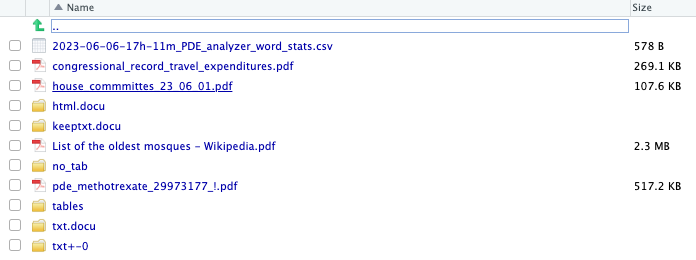
Here you see both the input and the output in the same directory.
- There are different directories for text and tables.
You can manually review the data by navigating through the directories.
7.9.2.3.2 Open the Reader
The Reader GUI allows you to review the output and annotate it by moving through the files.
- It also allows you to open up a PDF folder and TSV file to reanalyze a document.
The vignette has examples of the types of actions you can take.
Both {tabulapdf} and {PDE} are general packages for working with PDFs so there is substantial cleaning to do.
They both appear to work best for small tables that are clearly labeled as “Table”.
They do offer an alternative if copy and paste into a document or spreadsheet is not working well.
If you can access the an original document on the web, it might be easier to scrape it using custom code, than convert to PDF and scrape the PDF with a general use package.
7.10 Scraping Dynamic Web Pages with the {RSelenium} Package
April 2025. The websites in this section have recently been updated so the code will not work as it has to be updated to accomodate the changes in CSS and structure.
It remains as a guide for a strategy to use RSelenium but the code has been turned off until the section can be updated.
7.10.1 Introduction
This is a case study on using using the {RSelenium} package for scraping the Indian E-Courts website, an interactive and dynamic web site.
This case study uses multiple techniques for using Cascading Style Sheet selectors to identify different kinds of elements on a web page and scrape their content or their attributes to get data.
The functions in what follows are not documented nor do they include error checking for general use. They are designed to demonstrate how one can scrape data and tidy/clean it for analysis for this site.
This web site in this case study is constantly evolving to new page designs and uses different approaches and standards for similar designs.
The functions here worked on the test cases as of early June 2023. However, if the test web pages are changed or one is scraping additional district courts for different acts, it could lead to errors if they are using a different design or page structure.
The user should be able to compare the code for these test sites, for old and new designs, and use their browser Developer Tools to Inspect the attributes of the elements on the erroring page, to develop updated solutions.
The E-courts website allows users to search for and gather information on local and district civil court cases for most Indian states.
- There are many thousands of possible cases so the site is interactive as it requires users to progressively identify or select the specific attributes for the cases of interest to limit how much data is provided so users get the information they want.
- The site is dynamic in that as a user makes selections, e.g., the state, the court, the applicable law(s), the web page will update to show the next set of selections and eventually the data based on the selected attributes.
- The website also incorporates a requirement to solve a Captcha puzzle to get to the actual cases.
- Including a Captcha is designed to force human interactivity and keep bots from being able to scrape everything automatically.
The case study focuses on getting data on court cases based on the states, judicial district, court, and legal act (law) for the cases. The E-courts site allows for search by other attributes such as case status.
The site has a separate web page for each district of which there are over 700.
- There are two different designs for district sites.
- The older design redirects to a services site for searching for cases using a dynamic page.
- The newer design embeds the dynamic search capability from the service site into the district page.
- The sites have different structures but similar attributes for the data of interest.
This diverse structure of many pages and dynamic pages means the strategy for scraping data must handle navigating to the various pages and accommodating the different designs.
The strategy uses {RSelenium} to provide interactivity and {rvest} to access and scrape data. The strategy has three major parts:
- Get Static Data: Use {rvest} and custom functions to access and scrape static pages about states and districts which create the URLs for the state-district dynamic pages.
- Get Dynamic Data - Pre-Captcha: Use {RSelenium}, {rvest} and custom functions to interact with the website to access and scrape data up to the requirement to solve the Captcha.
- Get Dynamic Data - Post-Captcha: Use {RSelenium}, {rvest} and custom functions to interact with the website once the Captcha is solved to access and scrape data.
7.10.1.1 The {RSelenium} Package
The {RSelenium} Package Harrison (2023a) helps R users work with the Selenium 2.0 Remote WebDriver.
The Selenium WebDriver is part of the Selenium suite of open-source tools for “automating all major web browsers.”
- These tools are designed to help developers test all of the functionality of their website using code instead of humans.
- The automating part is about using code to mimic the actions a human could take when using a specific web browser to interact with a webpage.
- Actions includes scrolling, hovering, clicking, selecting, filling in forms, etc..
Since developers want to test their sites on all the major browsers, there is a three-layer layered structure to provide flexibility for different browsers but consistency in top-level coding for the developer.
- At the top layer, a developer writes R code to use {RSelenium} functions to represent human interactions with a web page using a browser.
- In the middle layer, the {RSelenium} functions use the Selenium WebDriver standards to interact with “driver” software for the browser.
- At the lower layer, the browser “driver” interacts with the specific brand and version of browser for which it was designed.
- As the webpage (javascript) responds to the requested actions, it communicates updates back up the layers to the R code.
- RSelenium allows the developer to observe the dynamic interactions on the web site through the browser.
Each brand and version of a browser, e.g., Chrome, Firefox, etc., has its own “driver” software, e.g., Chrome Driver for Chrome and Gecko Driver for Firefox.
The Selenium construct is for testing if the website code operates in accordance with its specifications.
It does not test if humans will actually like or be able to use the web site.
Testing the user experience (UX) is a whole other specialty in web site design. Institute (2023)
7.10.1.2 Setup for Using the {RSelenium} Package
- Setting up to use {RSelenium} can be a bit complex as you have to have matching versions of software for each of the three layers (R, Driver, Browser) and the software has to be in the right location, which is different for Windows and Mac.
- Update all the software:
- Update to the latest versions of RStudio and the {Rselenium} package.
- Update your Java SDK to the latest version. See Java.
- Update your browser to the latest version. Recommend Firefox or Chrome.
- Install the correct driver for the browser you want to use.
- If using Firefox, install the gecko web driver for your version. Go to https://github.com/mozilla/geckodriver/releases/.
- For a Mac with homebrew installed, you can use
brew install geckodriver.
- For a Mac with homebrew installed, you can use
- If using Chrome, you need the version number to get the correct web driver.
- Open Chrome and enter the following to see the installed version
chrome://version/version. - Go to https://sites.google.com/chromium.org/driver/ and download the matching version.
- Open Chrome and enter the following to see the installed version
- If using Firefox, install the gecko web driver for your version. Go to https://github.com/mozilla/geckodriver/releases/.
Google is deprecating the old chromedriver. The supported way forward is to use Chrome for Testing (CFT), which ships with a matching chromedriver.
This following steps explain how to set it up on macOS (Apple Silicon) and Windows for use with RSelenium.
7.10.1.3 Installing Chrome or Testing on macOS (Apple Silicon)
Download Chrome for Testing - Get the mac-arm64 build from Google: Chrome for Testing. The homebrew version may be out of date.
Install Chrome for Testing - Move the app into Applications using the terminal
mv ~/Downloads/chrome-mac-arm64/chrome-mac/ "/Applications/Chrome for Testing.app"
- The path to the binary is now
/Applications/Chrome for Testing.app/Contents/MacOS/Chrome for Testing.
Install Chrome Driver sing the terminal .
sudo mv ~/Downloads/chrome-mac-arm64/chromedriver-mac-arm64/chromedriver /usr/local/bin/
sudo chmod +x /usr/local/bin/chromedriver
- You will need to enter your password.
- Test in the terminal with
chromedriver --version. You will probably get a security warning from the Mac.
- Use
sudo xattr -d com.apple.quarantine /usr/local/bin/chromedriverto change the status and retest.
- When ready use the following in your R code.
7.10.1.4 Installing Chrome or Testing on Windows
Download Chrome for Testing. Get the win64 build from: https://googlechromelabs.github.io/chrome-for-testing/
Extract Chrome for Testing. Unzip. You’ll see:
chrome-win/ chrome.exe chromedriver-win64/ chromedriver.exe
Move chromedriver to PATH. Copy chromedriver.exe to a folder in your PATH, e.g.:
C:\Windows\System32\Test with powershell
chromedriver --versionWhen ready, point to it in your R code.
- Test with the Firefox browser using the code below with the {httpuv} package to get a random unused port.
- You will need to install {httpuv} using the console.
- Setting
check= FALSEwill prevent it from checking for the formerly-free netstat port.
library(RSelenium)
# start the Selenium server and open the browser
my_port <- httpuv::randomPort()
rdriver <- rsDriver(
port = my_port,
browser = "firefox",
check = FALSE
)
# create a "client-user" object to connect to the browser
obj <- rdriver$client
# navigate to the url in the browser
obj$navigate("https://wikipedia.org/")
# close the browser
obj$close()
# remove the test objects from the environment
rm(obj, rdriver)7.10.2 Scraping Strategy Overview
Accessing the court cases requires knowing the state, the judicial district, the court, the act(s) (laws), and case status of interest.
The scraping strategy was originally designed to collect all of the courts for each state and judicial district and save them for later collection of the acts for each court.
- This design assumed the data would be stable in terms of the court names and option values. However, experience has shown the assumption is incorrect as they change rather frequently.
- The functions below have not incorporated error checking yet so if a court option value changes it causes an error and the process steps.
- Thus the strategy was revised to identify only the courts for a given state and judicial district and then get the acts for those courts. This reduces the opportunities for errors.
- The process below now saves the data for a state, district, and court along with the acts to a
.rdsfile with the codes for the state and district. There are hundreds of these files. - The process also incorporates a random sleep period between 1-2 seconds between each state/district to minimize the load on the web site.
- Scraping the acts for the almost 10,000 states, districts, and courts can take multiple hours.
Scraping the Data takes place in three steps.
7.10.2.1 Get Static Data
The base e-courts site is interactive but static. Users interact to select states and districts.
The web pages have data needed to create URLs for accessing the state and district and district services pages. Custom functions are used to scrape data and create URLs. The data saved to an .rds file.
7.10.2.2 Get Dynamic Data - Pre-Captcha
Each Judicial District has links to the “Services Website” search capability which is interactive and dynamic.
- This is where the user has to make selections on the specific courts, acts, and status of cases of interest.
- Web scraping gathers all of the options for the various kinds of courts and the many laws.
- Since the website is dynamic, the code uses {RSelenium} to navigate to each state-district URL.
- The two types of court and specific courts of each type are scraped for each state and district combination.
- Each court has its own set of acts that apply to its cases.
- The acts data for each is scraped.
- Each state-district combination has its own data set of court types, specific courts, and acts. This data set is saved as an individual .rds file (several hundred of them).
This step ends with the saving of the data given the need to solve a Captcha puzzle to make progress.
While there are options for using code to attempt to break Captcha puzzles, these notes do not employ those methods.
7.10.2.3 Get Dynamic Data - Post-Captcha
Getting to the cases requires solving a Captcha puzzle for every combination of state-district-specific court, and acts.
That is a lot of puzzles to be done one at a time.
Thus one should develop a strategy for choosing which combinations are of interest.
- That can involve filtering by state-district, court-type, court, and/or acts.
For each combination of interest, the code navigates to the appropriate site and enters the data up to the acts.
The user then has to choose the type of cases: active or pending, and then the “Captcha puzzle has to be solved.
Once the Captcha puzzle is solved, the site opens a new page which provides access to the case data.
- The case data can be scraped and saved or further analysis.
7.10.2.4 Manipulatng the Data
Once the data has been scraped, there is code to help manipulate the data for additional analysis or scraping.
- One can read in all the files into a single list.
- Then one can reshape that list into a data frame with a row for each state, district and court and a list column of the acts.
- Then one can identify a vector of key words for filtering the acts.
- Then one can filter the acts for each court to reduce the number of acts.
- Finally one can unnest the acts.
7.10.3 Step 1. Get Static Data
7.10.3.1 Getting Data for States and Judicial Districts
We start with the top level web site page, https://districts.ecourts.gov.in/ which has an interactive map showing each state.
- Each state name is a hyperlink with a URL to open a page with an interactive map for the state showing the judicial districts in the state.
- Note: The judicial districts do not align exactly to the state administrative districts. In several cases, multiple administrative districts are combined into a single judicial district.
- The URLs for the state web pages use abbreviated state names.
- The district names are also hyperlinks with a URL to open a page with administrative information about the judicial district.
- The old design for a district page has a panel on the right for
Services.- The
Case Status/Actis a hyperlink with a URL to open a new page the “services” website (base URLhttps://servces.ecourts.gov.in) for the selected state and district. - This is the starting web page for interacting with the site to select courts, acts (or laws) and eventually cases.
- The
- The new design for a district page has an icon for Case Status which contains a link for
Actswhich opens up an embedded search capability from the services site.
7.10.3.2 Load Libraries
7.10.3.3 Get States and Judicial Districts
7.10.3.3.1 Build Helper Functions
This step builds and tests several help functions to get the text or the attributes from an element.
- Set the root level url.
- Define a function for scraping text from a URL.
- Define a function for getting the HTML attributes of a selected object from a URL.
7.10.3.3.2 Scrape the official state names and state URL names.
Scrape the official state names.
- Inspect the web page to get the CSS selector for the div with
class="state-district" - That div is a parent of children list items, one for each state with the tag
afor hyperlink. - Scrape the names using the combined selector for parent and child of
".state-district a". - Rename the scraped names and save to a data frame.
Scrape the state URL names.
- The state URL names are abbreviated.
- They appear the values of the
hrefattributes of the children list items for each state.- The
hrefvalues are designed to be the last part of a URL so each comes with a/on the front end.
- The
- Append the
state_url_nameto the end of the site root URL for a complete URL for each state. - Write the code so as to start with binding the
states_dfto the result, by columns, and save.
7.10.3.3.3 Scrape the state pages to get the official district names and URLs.
Scrape the district names and URLs for each state and save as a list-column of data frames.
Append the scraped url to the end of the root URL to get a complete URL for the page.
Note the
map()progress bar in the console pane.
url_ecourts <- "https://districts.ecourts.gov.in"
district_state_css <- ".state-district a"
states_df |>
mutate(state_district_data = map(state_url, \(url){
#bind_cols(
scrape_text(url, district_state_css) |>
rename(district_name = value)#,
(scrape_attrs(url, ".state-district a") |>
unlist() |>
as.vector()) |>
tibble(district_url_name = _) |>
mutate(district_url = str_c(url_ecourts, district_url_name, sep = ""))
# )
}, .progress = TRUE)
) ->
states_districts_ldf7.10.3.3.4 Scrape district pages to get the URLs for their Services page.
- Given the two different design for the district web pages, the layout and list structure for each district are **not* the same.
- The newer sites embed the services site into the page and others open a new window with the services site.
- However, both designs use of the attribute
title="Act"for the link to the services page. - The selector for a named attribute uses
'[attribut|="value"]'(see The Ultimate CSS Selectors Cheat Sheet) - Note the use of single and double quotes.
The two designs also differ in the value of the href for the services search capability.
- The old design site provides a complete “absolute URL” since it is opening up a new page in a new window.
- The older design uses numeric codes for state and district in the URL.
- The newer design site is a redirect from the older-style district URL to a new site.
- Instead of an absolute URL, it uses an internal “relative URL” to refresh the page with the embedded search capability now showing.
- This relative URL must be appended to the “canonical URL` defined in the head of the web page to navigate to the page.
- The results are different style URLs for districts and states.
- Most states have an active search capability but not all.
- About 53 districts have an “empty” link to the services site (0s in the code fields) so you cannot search for cases based on the acts for those districts.
7.10.3.3.4.1 Build a helper function to get the canonical URL for a page.
7.10.3.3.4.2 Build a function to get the services URL given a base district URL and the css for the services link.
Since there are still more older design district pages than newer, only get the canonical URL if required for a new design page.
- Use
css = '[title|="Act"]'for both new and older design web pages. - The structures above the list items have different classes but using the title attribute skips ignores them in searching the DOM.
Test the function get_s_d_url() on one or more districts with the css = '[title|="Act"]'.
7.10.3.3.4.3 Scrape the data and unnest to get state and district service URLS and codes where they exist.
Update the list-column of district data with the services URLs
- Unnest to create a wider and longer data frame.
- Extract the state and district codes for the older design URLs.
map(states_districts_ldf$state_district_data, \(df) {
df$district_url |>
map_chr( \(url) get_s_d_url(url, '[title|="Act"]')) |>
tibble(state_district_services_url = _) ->
temp
bind_cols(df, temp)
},
.progress = TRUE
) ->
states_districts_ldf$state_district_data
states_districts_ldf |>
unnest(state_district_data) |>
mutate(
state_code = str_extract(state_district_services_url, "(?<=state_cd=)\\d+"),
district_code = str_extract(state_district_services_url, "(?<=dist_cd=)\\d+")
) ->
states_districts_df- Write the states district data to
"./data/states_districts_df.rds".
This completes the scraping of static data.
7.10.4 Step 2. Get Dynamic Data - Pre-Captcha
In this step, the goal is to capture all the possible courts within each State and Judicial District and then capture all the possible acts that apply to each court.
That data can be then used to select which states, districts, courts, acts, and status to be scraped after solving the Captcha puzzle.
7.10.4.1 The Services Web Site is Interactive
The services site allows one to search for information by court and act and status on a web page for a given state and district.
There are two types of court structures: Complexes and Establishments in a district. They have different sets of courts.
- The services site web pages are dynamic. As the user selects options, the page updates to reveal more options.
- Note: each option has a
value(hidden) and aname(what one sees on the page). - The
valuesare needed for updating the page and thenamesare useful for identifying thevalues.
- Note: each option has a
- The services site URLs use numeric codes for states (1:36) and districts. However, the pages do not contain data on the state or district only the URL does. The linkages between states and URLs were captured in step 1.
The step begins with loading the data from step one for a given state and judicial district.
The user must select a type of court (via a radio button).
Once the type of court is selected, the user has to select a single court option.
- The data is scraped to collect each possible court of each type for the district.
Once the court option is selected, the user can enter key words to limit the possible options for acts.
- The search option is not used below as the goal was to collect all the acts.
- The data is scraped for all possible act option values and names.
- Some courts have over 2000 possible acts.
- Once an act is selected, the user can also enter key words to limit to certain sections of the act in the
Under Sectionsearch box. That is not used in this effort.
At this point the data with all the acts for all courts in a state and district is saved to a file.
Once an act is selected, the user must chose (using radio buttons) whether to search for
PendingorDisposedcases.Once that choice is made a Captcha puzzle is presented which must be solved.
The presentation of the Captcha ends step 2.
7.10.4.2 Build/Test Custom Functions
Let’s start with reading in the data from step 1.
- Read in states-districts data frame from the RDS file.
Let’s build and test functions to get data for each State and District and type of Courts
- Define smaller functions that are then used in the next function as part of a modular approach and a build-a-little-test-a-little development practice.
Define functions for the following:
- Access the pages for each state, district, and type of court.
- Convert each html page into an {rvest} form.
- Scrape Court Names and Values from each form based on the court type of Court Establishment or Court Complex.
- Scrape the specific courts of both court establishments and court complexes for each state and district.
7.10.4.2.1 Access Court Pages as a Form for each URL
Define a function using rvest::html_form and rvest::session to access the page for a URL as a session form.
- The new design has two elements in the form object and we want the second element.
- Test the function with a URL of each design.
Define a function to get court pages as “forms” for a state and district.
- Use the just-created
get_court_page()function.
get_court_pages <- function(.df = states_districts_df, .s_name = "Andhra Pradesh", .d_name = "Anantpur") {
stopifnot(is.data.frame(.df), is.character(.s_name), is.character(.d_name))
dplyr::filter(.df, state_name == .s_name & district_name == .d_name) |>
mutate(ec_form = map(state_district_services_url, \(url) get_court_page(url))) ->
.df
.df
}Test the function get_court_pages().
- Save to a variable
test_pagesto use later on.
The result for each test should be a list-object of with one element which has class form.
The form elements are the fields o the form to which one can navigate.
7.10.4.2.2 Use the Form to Make Choices and Access the Data
Define a function to extract court names and values from the page’s form based on type of court structure.
- Handle both types of court structures as they have different form object
names. - Use the names from the fields of the correct form and scrape the option names and values for the select box.
- The first entry is the “Select Court …” default so can be removed.
get_court_data <- function(ec_form, court_type) {
if (ec_form[[1]][1] == "frm") { # old_design
if (court_type == "establishment") {
tibble(
court_names = names(ec_form$fields$court_code$options)[-1],
court_values = ec_form$fields$court_code$options[-1]
)
} else if (court_type == "complex") {
tibble(
court_names = names(ec_form$fields$court_complex_code$options)[-1],
court_values = ec_form$fields$court_complex_code$options[-1]
)
}
} else { # new design
if (court_type == "establishment") {
tibble(
court_names = names(ec_form$fields$est_code$options)[-1],
court_values = ec_form$fields$est_code$options[-1]
)
} else if (court_type == "complex") {
tibble(
court_names = names(ec_form$fields$est_code$options)[-1],
court_values = ec_form$fields$est_code$options[-1]
)
}
}
}Test the function get_court_data() with test_pages$ec_form.
- The results should be an empty list.
Define a function to extract court establishments and court complexes for a state and district.
- Select the identifying URL and court type and pivot to convert into character vectors of the names and values
- Use a left join to add to the
states_districts_df.
get_courts <- function(.df, .s_name, .d_name) {
get_court_pages(.df, .s_name, .d_name) |>
mutate(court_establishments = map(ec_form,
\(form) get_court_data(form, "establishment")),
court_complexes = map(ec_form,
\(form) get_court_data(form, "complex"))) |>
select(-c(state_district_services_url, ec_form)) |>
pivot_longer(cols = starts_with("court_"),
names_to = "court_type",
names_prefix = "court_",
values_to = "data") |>
unnest(data) |>
ungroup() |>
unique() |> ## get rid of duplicate data in one district court
left_join(states_districts_df) |>
arrange(state_name, district_name, court_type) ->
tempp
tempp
}Test the get_courts() function with examples of old and new designs.
- The result should be data frame with 12 columns and 39 and 42 rows.
Now that the functions are built and tested, they can be used in scraping the dynamic website.
7.10.4.3 Use {RSelenium} Access to Acts for each Court
Load {RSelenium} then start the driver and connect a client-user object to it.
We will use the running server as we build and test functions (that use our previous functions) to access the data in sequence instead of as isolated test cases.
- If you are having to restart due to error or time out of the server you may have to close the server and garbage collect which will close the java server.
- Ref Stop the Selenium server
Use RSelenium::rsDriver() to create a driver object to open the browser to be manipulated.
- Use
netstat::freeport()to identify a free port for the driver to use. - The resulting
rDhas class"rsClientServer" "environment". - Assign a name to the
rDr$clientobject (a remoteDriver) as a convenience for accessing your “user”.
7.10.5 Scope the Scraping for Steps 2 and 3.
Scraping the entire data could take a while since there are 722 districts across the states.
One can filter the data frame to states_districts_df to chose a subset of districts based on state_name and/or `district_name.
- Create a data frame for which states and districts are to be scraped.
- Adjust filters to expand or limit.
# chose states
chosen_states <- unique(states_districts_df$state_name)
set.seed(1234)
chosen_states <- sample(chosen_states, size = 2)
# chose districts
chosen_districts <- unique(states_districts_df$district_name)
set.seed(1234)
chosen_districts <- sample(chosen_districts, size = 5)
states_districts_df |>
filter(state_name %in% chosen_states) ->
chosen_states_districts
chosen_states_districts |>
group_by(state_name) |>
slice_head(n = 3) |>
ungroup() ->
chosen_states_districtsScrape all acts for each court based on the states and districts in chosen_states_districts.
- Open the server if required.
- Scrape all the acts for the states-courts of interest.
Step 2 is now complete.
You can close the driver/browser for now.
All of the acts are saved for all of the courts in the states and districts of interest.
7.10.6 Scope the Scraping for Step 3.
The data from Step 2 is saved in .rds files, each of which is identified by the state and district names.
- Each .rds file contains a data frame with data on all of the courts and their applicable acts for the state and district.
Even without the requirement to solve a Captcha puzzle, one would probably want to filter the data prior to the Step 3 scraping of cases to reduce the volume of data to what is relevant for a given analysis.
Given the Captcha puzzle, one can only scrape for cases for one state, district and court at a time, for a selected set of acts.
However, one can scope the amount of scraping for Step 3 by selecting specific states and districts to be scraped as well as the acts to be scraped. This will greatly reduce the number of cases to just the relevant cases for the analysis.
- The selected states and districts can be a subset for a state-district-focused analysis or a random sample for a broader analysis.
- The selected acts can be based on either specific act names or key words that might appear in an act name.
- Unfortunately, the act names are not consistent across all courts.
- Thus, key words might provide better data (with an initial analysis focused on cleaning the data for consistent names for the analysis).
The following sections demonstrate methods for scoping the data for Step 3 in the following sequence.
Filter by state and District
- Load all the file names saved from Step 2 into a data frame.
- Identify the states and districts of interest.
- Filter by state-district.
- Load in the files for the file names of interest.
Filter the Courts
- Identify the courts of interest for the analysis.
- Filter the data frame based on either
court_typeorcourt_name.
Filter the Acts
- Identify the key words of interest for the acts.
7.10.6.1 Filter by File Name
The data from step two is saved in .rds files each of identified by the state and district codes.
- Load all the file names saved from Step 2 into a data frame and append to the path.
- The
list.files()function retrieves all of the file names in the directory.
- The
- Create a character vector of the states and districts of interest by their names.
- Filter the file names to only those with codes of interest.
- Load in the files for the file names of interest and reshape as a data frame.
# Create list of file names
tibble(file_names = list.files("./data/court_act_rds")) |>
mutate(file_names = str_c("./data/court_act_rds/", file_names)) ->
court_act_rds_files
# Create vector of state_district names of interest
my_states_districts <- c("Andhra Pradesh_Anantpur", "Andhra Pradesh_Krishna")
court_act_rds_files |>
mutate(s_d = str_extract(file_names, "([:alpha:]+\\s?[:alpha:]+_[:alpha:]+\\s?[:alpha:]+)(?=\\.rds)")) |>
filter(s_d %in% my_states_districts) |>
select(-s_d) ->
court_act_rds_files
## read in the files of interest
all_acts <- map(court_act_rds_files$file_names, read_rds)- Reshape the list into a data frame with one list-column for act_names.
The court_acts_all data frame now contains all of the acts for the state-district courts of interest.
7.10.6.2 Filter Courts
The court_acts_all data frame has data on all of the courts.
One can filter the data frame based on the variables court_type and/or court_name.
- Let’s assume we only want to filter to “establishment” courts.
- That would leave 46 courts in the data frame.
- We will leave them all in for now.
7.10.6.3 Filter Acts based on Key Words
There are thousands of acts in the data, most of which are probably not of interest for a given analysis.
We can try to scope the data to the acts of interest based on key words.
- Create a vector of key words for the acts of interest.
- As an example, let’s assume the question of interest is about land reform.
- Convert the vector into a regex string.
- Define a function to filter a data frame to the acts of interest based on the key word regex.
- Use
map()to filter each data frame to the acts of interest. - Save the updated data to a file.
- Help from a domain expert will be needed to determine if Land Acquisition Act, Land Acquisition (Amendment) Act , Land Acquisition (Amendment and Validation) Act, and Land Acquisition (Mines) Act are truly different acts or different versions of the same act.
We now have a data frame with the states, districts, courts, and acts of interest for which we want to find cases in Step 3.
7.10.7 Step 3. Get Dynamic Data - Post-Captcha
Given the presence of the Captcha puzzle, Step 3 requires working one state, district, court, and act at a time.
- The cases can have status “Pending” or “Disposed” which must be chosen before the Captcha Puzzle is activated as well.
- There are 722 districts. Each can have between 10 to 30 courts. There are over 2000 acts and an average of 100 plus for each court.
- Thus, there is no practical way to to scrape all of the data for even a single act across all courts and districts. That would require solving thousands of Captcha puzzles.
Many courts do not have any cases for many acts.
- A domain expert might be able to assist in narrowing the parameters for a given question of interest.
The question of interest will shape how to proceed across the various attributes to get to cases of interest
Let’s assume one wants to look for cases under a single Act, “LAND ACQUISITION (A.P. AMENDMENT) ACT, 1953”, that are already Disposed.
Assuming one has identified a small set of states, districts, and courts, the following strategy can help get to and scrape the case data.
7.10.7.1 Strategy
- Create the data frame of attributes of interest (state, district, court type, court, act, case status)
- Start the selenium server web driver.
- Start with the first record of interest.
- Use the client object to navigate to the state-district web page with the services search capability.
- Use functions to make entries for the court type and specific court and the act.
- Use functions to enter the case status.
- Manually enter the Captcha solution.
- In many cases the response is “No records found.” If so, record that result, and move to the next entry.
- If cases are found, a new page will open. Scrape the data and save to a file.
- Move to the next record of interest.
7.10.7.2 Preparing for the Captcha
7.10.7.2.1 Create the Data Set
Let’s create a test case for state “Andhra Pradesh”, district “Anantpur”, all courts, act “LAND ACQUISITION (A.P. AMENDMENT) ACT, 1953” and disposed cases.
- Read in the data for the state and district courts and acts.
- Unnest and ungroup the acts data frame.
- Filter to the “LAND ACQUISITION (A.P. AMENDMENT) ACT, 1953”
- Use an index variable,
indextto select row of interest for each column and create variables for the attributes of interest
Create a variable for the first part of the file name for the cases.
7.10.7.2.2 Create Functions to Enter Act and Case Status
The functions in this section have only been developed and tested on old-design web pages. Updating the functions to the new design is an exercise left to the reader.
Define a function to enter acts after a court is entered.
enter_act <- function(act_value) {
act_value2 <- str_replace_all(act_value, '\\"', "")
if (court_type == "complexes") {
act_box <- remDr$findElement(using = 'id', value = "actcode")
# act_box$clickElement()
} else {
radio_button <- remDr$findElement(using = 'id', value = "radCourtEst")
# radio_button$clickElement()
# option <- remDr$findElement(using = 'id', value = "court_code")
}
#
## Update act item
option <- remDr$findElement(using = 'xpath',
str_c("//*/option[@value = ", act_value2, "]", sep = "")
)
option$clickElement() ## fire change for act )
}Define a function to enter case status.
enter_status <- function(status) {
if (status == "Pending") {
## Get pending Cases
radio_button <- remDr$findElement(using = "id", value = "radP")
radio_button$clickElement()
} else {
## Get Disposed Cases
radio_button <- remDr$findElement(using = "id", value = "radD")
radio_button$clickElement()
}
}Test enter_act()and enter_status().
- Open Selenium for testing
- The individual lines can be run and the user has to choose whether to run the pending cases or disposed cases.
- Then manually enter the captcha solution and go to the next code chunk.
7.10.7.3 Take action on the Browser via the Selenium server.
Open Selenium Server.
Enter the data to be scraped.
7.10.7.4 Scrape Cases
Once the captcha has been solved, the cases can be scraped with the following function
- Requires an active Selenium server where the court and act have already been entered.
Build a function to get a data frame with identification details for each case.
get_cases <- function() {
case_table <- remDr$findElement(using = 'id', value = "showList1")
case_table$getElementText() |>
str_extract_all("(?<=\n).+") |>
tibble(data = _) ->
tempp
tempp |>
unnest_longer(data) %>% # need to use to support the "." pronoun
mutate(table_col = rep_len(c("c1", "versus", "c3"), length.out = nrow(x = .))) |>
mutate(case_no = ((row_number() + 2) %/% 3) ) |>
pivot_wider(names_from = table_col, values_from = data) |>
mutate(sr_no = as.integer(str_extract(c1, "^\\d+ ")),
case_type = str_extract(c1, "(?<=^\\d{1,3}\\s).+ ")) |>
separate_wider_delim(cols = case_type, delim = " ",
names = c("case_type", "temp"),
too_many = "drop") |>
mutate(petitioner = str_extract(c1, "(?<=\\d{4}\\s).+"),
respondent = str_extract(c3, "^.+(?= Viewdetails)"),
case_number = str_extract(c3,
"(?<=Viewdetails for case number\\s).+")) |>
select(sr_no, case_type, petitioner, versus, respondent, case_number) |>
mutate(state_district_services_url = state_district_services_url,
court_type = court_type,
court_value = court_value,
act_value = act_value,
case_status = case_status,
.before = 1) -> tempp
}Scrape the case data for all the cases that are returned.
- Scrape the data frame of cases.
- Build a function to view the details of each case.
- Test the
view_case()function.
- The result should be the site opens the second page with details for the case that looks like Figure 7.18:
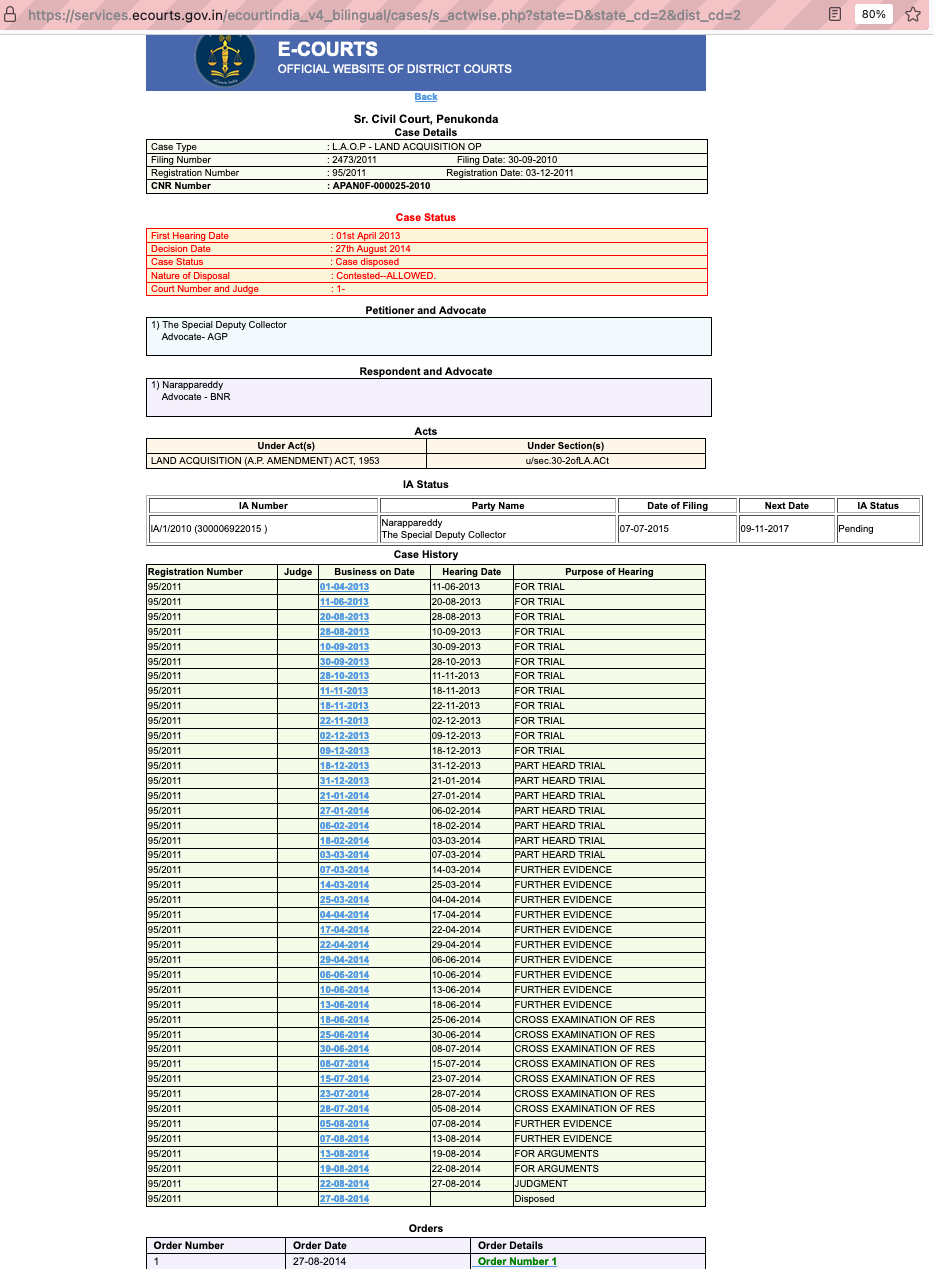
Build a function to get the case details, save, and return (go back) to the first page for the next case.
This function only tidy’s the data into a data frame with a list-column of data frames with the data in each table. It does not clean the data in each table. That can be done later when one is sure of the data to be analyzed.
It was observed that some pages use a table structure instead of the list structure therefore consider extracting the table instead of the text. That would require a different approach to tidying.
get_case_details <- function() {
case_details <- remDr$findElement(using = 'id', value = "secondpage")
case_details$getElementText() -> tempp
write_rds(tempp, "./data/tempp.rds")
table_type = c("Case Details", "Case Status", "Petitioner and Advocate", "Respondent and Advocate", "Acts", "IA Status", "Case History", "Orders")
tempp |> tibble(text = _) |>
unnest_longer(text) |>
separate_longer_delim(cols = text, delim = "\n") |>
mutate(t_type = (text %in% table_type),
t_type = cumsum(t_type),
t_type = c("Court Name", table_type[t_type])
) |>
filter(text != "") |>
nest_by(t_type) ->
tempp2
cnr <- str_sub(tempp2$data[[2]][[9,1]], start = 3)
write_rds(tempp2, glue::glue("./data/court_act_rds/case_details_", f_name, "_",
court_type,"_", court_value, "_", cnr, ".rds"))
go_back <- remDr$findElement(using = "css",
value = '[onclick*="funBack"]'
)
go_back$clickElement()
}Scrape all the detailed data and save it.
The result will be a list with null elements with a length of the number of cases.
7.10.7.5 Step 3 Summary of Steps
- Read in the data from step 2 for the state and district courts and acts of interest.
- Unnest and ungroup the acts data frame.
- Filter to the Act of interest, here, “LAND ACQUISITION (A.P. AMENDMENT) ACT, 1953”.
- The result is a data frame of district courts for the chosen act.
- Use an index variable,
indextto select row of interest for each column and create variables for the attributes of interest
- Change the index, increment by 1, to work through each row of the data frame.
- Note when a court has no cases of interest.
- Create a variable for the first part of the file name for the cases.
- Open the Selenium Server and browser.
- Enter the data to be scraped into the browser for the state-district services page.
Solve the Captcha and note if there are no records.
If there are records, scrape the data frame of cases.
- Scrape all the detailed data and save it.
7.10.8 Summary of E-courts Scraping.
This case study shows multiple techniques useful in scraping interactive and dynamic sites using {rvest} and {rSelenium} packages.
It also shows several challenges:
- When a site inserts a Captcha puzzle, that injects a manual step and inhibits automated scraping at scale.
- When a site is evolving, there can be major design differences in the pages that require multiple checks in the functions with different code branches to handle the different designs.
- Even when a site has a similar look and feel, if the pages have been built by different developers, they can use different approaches which again result in additional changes to code.
Recommendations:
- Work with a domain expert who understands how the overall system works to better shape the data to be scraped.
- As an example, if the interest is land reform acts, it may not make sense to search for cases under family courts.
- Work with a system technical expert who understands how the overall systems is evolving to better identify the differences in web page design across the site instead of just finding errors.
7.11 Summary of Web Scraping
When you want to analyze data from a web page and there is no download data or API access, you can try to scrape the data using the {rvest} package tools.
- Use SelectorGadget and/or Developer Tools to find the best CSS selectors.
- Download the page once and save.
- Scrape the elements of interest using the CSS Selectors.
- Create a strategy to convert to a tibble that is useful for analysis.
- Execute the strategy, one step at a time.
- Build-a-little-test-a-little, checking the results at each step.
- Look at the data for cleaning and clean what you need.
Use your new data to answer your question!